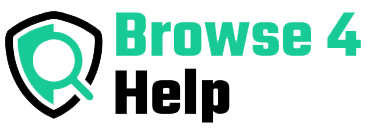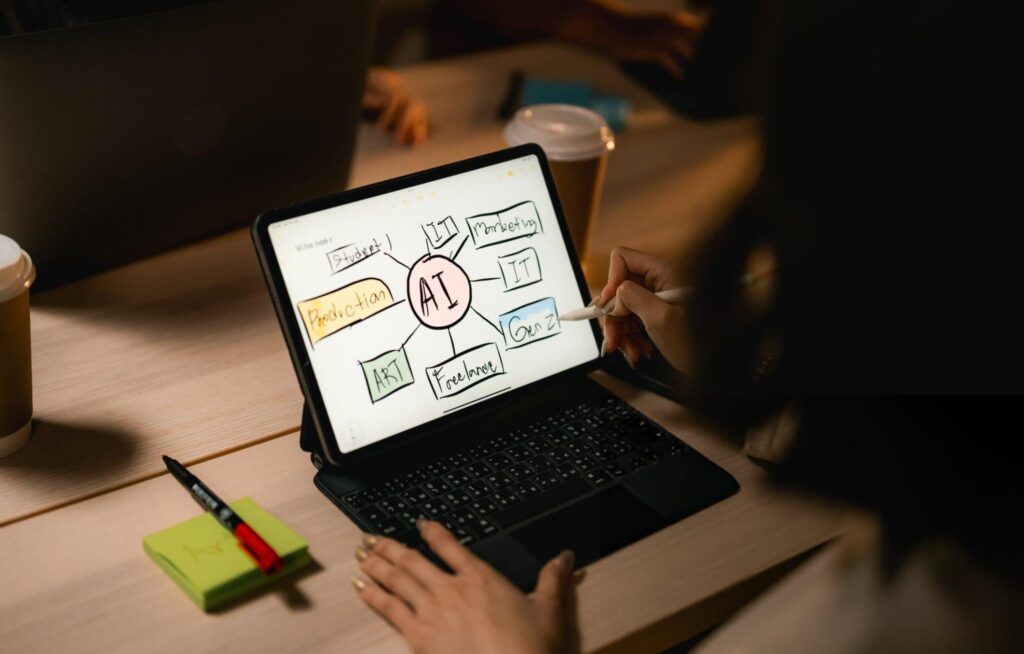A few months ago, I was juggling a new product launch, a blog revamp, and a marketing campaign — all at once. My desk was covered in sticky notes, my Google Docs were a mess, and I kept losing track of deadlines. I needed a better way to see the big picture and the small details together. That’s when I tried AI mind mapping tools for the first time.
Within minutes, I had a colorful, visual map of every task, resource, and deadline, all connected logically. The AI even suggested extra steps I hadn’t thought of. It felt like going from a crumpled paper map to a live GPS system for my project.
If you’ve ever struggled to organize your ideas and projects in a way that’s both visual and smart, this guide will walk you through exactly how to use AI mind mapping tools to plan projects visually — based on real testing and experience.
Why Mind Mapping Works for Project Planning
Mind mapping is a simple but powerful concept: start with a central idea, then branch out into related tasks, subtopics, and resources. Instead of forcing your brain into rigid lists, you create a visual web of connections.
For project planning, mind mapping is perfect because:
-
You can see dependencies between tasks.
-
Ideas flow more naturally than in spreadsheets.
-
It’s easier to spot gaps or missing steps.
-
It’s a creative boost — you can explore “what if” scenarios visually.
Now, add AI to the mix, and you get something even better. AI mind mapping tools don’t just help you draw diagrams — they suggest new ideas, organize them logically, and even link them to timelines or workflows.
A 2024 productivity study by Mind Mapping Association found that teams using AI-enhanced mind maps completed projects 27% faster because they could identify risks, dependencies, and priorities earlier.
How AI Mind Mapping Tools Make Planning Smarter
Traditional mind mapping is great for brainstorming. But AI mind mapping tools take it further by:
-
Auto-generating ideas based on your topic or goal.
-
Organizing branches into logical categories instantly.
-
Suggesting related resources (articles, templates, or workflows).
-
Converting mind maps into task lists or Gantt charts automatically.
-
Collaborating in real time so multiple team members can add and refine ideas.
Instead of spending hours manually structuring your mind map, AI gives you a head start — and keeps refining it as your project evolves.
Best AI Mind Mapping Tools for Project Planning
Here are my top tested recommendations for AI mind mapping tools that make visual project planning easier and faster.
1. MindMeister – Best for Collaborative AI Mind Mapping
MindMeister is a long-time favorite for mind mapping, but its AI features now make it even better. You type in your project goal, and AI generates a starting map with main branches and suggestions. Perfect for team brainstorming.
Test Result: I used it for a digital marketing campaign, and within 10 minutes I had a full outline covering research, creative production, ad testing, and analytics — all linked visually.
Pros:
-
Excellent real-time collaboration
-
AI-generated starting points
-
Integrates with project management tools
Cons:
-
Advanced AI features need a paid plan
2. Miro – Best for Whiteboard-Style Project Mapping
Miro is more than just a mind mapper — it’s a collaborative whiteboard. The AI assistant can expand branches, suggest related tasks, and even recommend templates for common project types.
Test Result: I planned a new course launch in Miro. AI added steps for content review, pre-launch marketing, and onboarding that I hadn’t considered.
Pros:
-
Flexible, creative canvas
-
AI suggestions feel natural
-
Great for visual thinkers
Cons:
-
Can get visually crowded if not organized well
3. Ayoa – Best for Creative, Colorful Maps
Ayoa blends traditional mind mapping with task management. The AI assistant not only generates mind maps but also converts them into task boards with due dates.
Test Result: For a podcast series plan, Ayoa’s AI suggested episode themes, guest ideas, and promotional strategies in one go.
Pros:
-
Beautiful, non-linear designs
-
AI bridges mind mapping and task tracking
-
Easy switch between map and task list views
Cons:
-
Slight learning curve for beginners
4. Xmind – Best for Clean, Professional Maps
Xmind focuses on clarity. The AI features here help generate clear, logical maps that work well for professional project planning, reports, and presentations.
Test Result: I used Xmind for a client strategy session. The AI kept my branches logically ordered and presentation-ready.
Pros:
-
Clean, exportable designs
-
AI organizes branches logically
-
Great for client-facing visuals
Cons:
-
Less playful than tools like Miro or Ayoa
5. Whimsical – Best for Quick Idea-to-Map Creation
Whimsical’s AI lets you type a short prompt and instantly generates a visual mind map. It’s great for quick idea sessions when you don’t want to set up a full workspace.
Test Result: I mapped out a weekend hackathon plan in 5 minutes — complete with team roles, deliverables, and time slots.
Pros:
-
Very fast idea generation
-
Minimal setup
-
Clean, modern visuals
Cons:
-
Limited advanced task management features
Comparison Table: AI Mind Mapping Tools
| Tool | Best For | Key Feature | My Rating |
|---|---|---|---|
| MindMeister | Team collaboration | AI-generated starting maps | 9/10 |
| Miro | Whiteboard-style mapping | AI task and template suggestions | 9/10 |
| Ayoa | Creative + task tracking | Map-to-task conversion | 8.5/10 |
| Xmind | Professional planning | Logical branch structuring | 8.5/10 |
| Whimsical | Quick brainstorming | Instant map generation | 8/10 |
How to Use AI Mind Mapping Tools for a Project — Step-by-Step
Here’s my usual workflow when using AI mind mapping for project planning:
-
Start with Your Core Goal
Example: “Launch a new e-commerce store for eco-friendly products.” -
Let AI Suggest Main Branches
AI might create branches like “Product Sourcing,” “Website Setup,” “Marketing,” and “Customer Service.” -
Expand with AI and Manual Ideas
Ask AI to add sub-branches — then tweak and refine them based on your own experience. -
Assign Priorities and Owners
Link tasks to people or deadlines directly in the tool. -
Convert to Actionable Plans
Many tools can turn your map into a Kanban board or task list automatically. -
Update as You Go
AI can adjust the map as tasks are completed or priorities change.
Pro Tips for Getting the Most from AI Mind Mapping Tools
From my own use, here’s what makes the biggest difference:
-
Be Specific in Your Prompts
Instead of “Plan marketing,” try “Plan a 3-month marketing campaign for a new fitness app.” -
Mix AI and Human Creativity
AI is great for structure, but your personal insight adds depth. -
Use Color Coding
Assign colors for departments, priorities, or deadlines to keep the map readable. -
Review Weekly
Mind maps are living documents. Update them regularly to stay on track.
FAQs About AI Mind Mapping Tools
Q: Can AI mind mapping tools replace traditional project management software?
Not entirely. They’re best for planning and ideation. You can export to tools like Trello, Asana, or ClickUp for execution.
Q: Do I need design skills to use these tools?
No. Most AI mind mapping tools handle layouts automatically.
Q: Are they good for personal projects, too?
Absolutely. You can plan vacations, learning goals, or creative projects visually.
Final Thoughts: Seeing Your Projects Clearly
When I first tried AI mind mapping tools, I thought they’d just make prettier diagrams. But the real magic is how they think with you — spotting missing steps, suggesting connections, and helping you see the full project at a glance.
Now, instead of drowning in sticky notes and scattered documents, I can open a single visual map and know exactly where my project stands.
If you’ve been struggling with messy plans or losing track of ideas, try one of these tools. Start with a simple map, let AI help you grow it, and watch your projects move from overwhelming to under control.