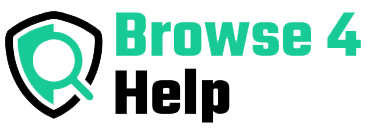If you’ve ever felt like your phone knows more about you than it should, you’re not alone. From strange battery drains to unexplained data usage, your Android device might be trying to tell you something: there could be a hidden spyware app lurking inside.
In today’s connected world, protecting your smartphone is as important as locking your home. For aspiring tech entrepreneurs, creators, or everyday users, learning how to detect hidden spyware on Android is a skill that can save your privacy — and possibly your business.
In this guide, I’ll walk you through exactly what spyware is, how it hides, the warning signs, and the best tools and methods to find it before it finds your secrets.
Understanding the Threat: What is Spyware and Why It’s Dangerous
Spyware is a type of malicious software that secretly monitors your phone’s activity. It can track your calls, read your messages, record your screen, steal your passwords, or even access your camera and microphone without permission.
While some spyware is installed by hackers, others might come from someone you know — like a jealous partner, a dishonest employer, or even a “friend” who had brief access to your device. According to a report by Norton, spyware can capture sensitive data within minutes of installation.
The danger isn’t just personal. If you’re running a business or managing client data, spyware could expose confidential contracts, financial details, or trade secrets.
How Spyware Hides in Your Android
Spyware creators know how to blend in. They often disguise their apps with names like “System Update” or “Battery Optimizer,” making them look harmless. Some spyware runs completely in the background, leaving no app icon or visible shortcut.
It can also:
-
Hide in other apps: Sometimes bundled with free apps from untrusted sources.
-
Use accessibility permissions: This gives spyware full control over your device’s functions.
-
Masquerade as a system service: Making you think it’s part of Android’s normal processes.
This stealth approach is why many people don’t realize they’ve been infected until it’s too late.
Signs Your Android May Have Hidden Spyware
You don’t need to be a tech expert to notice when something feels off. Here are the most common red flags:
-
Battery drains unusually fast – Spyware constantly runs in the background, eating up power.
-
Data usage spikes – It’s sending your information to a remote server.
-
Phone feels hot even when idle – This could be spyware using your resources non-stop.
-
Unfamiliar apps in your settings – Apps you don’t remember installing.
-
Weird pop-ups or ads – A sign of adware or malicious scripts.
-
Slower performance – Spyware consumes CPU power, making your phone lag.
-
Overhearing your own conversations – Some advanced spyware can live-stream your mic audio.
If you notice several of these signs together, it’s time to investigate.
Step-by-Step: How to Detect Hidden Spyware on Android
1. Check Your Installed Apps Manually
Go to Settings > Apps and review the full list. Look for anything suspicious, especially apps with generic names like “Service” or “System Tools” that you don’t recall installing.
Pro Tip: If an app has no icon and no “Uninstall” button, it could be spyware.
2. Use Safe Mode to Isolate Problem Apps
Boot your phone in Safe Mode (usually by holding the power button and then long-pressing “Power Off”). This disables third-party apps.
-
If your phone works better in Safe Mode, the issue is likely from an app you installed.
3. Monitor Data Usage
Go to Settings > Network & Internet > Data Usage and see which apps are consuming the most data. Spyware often uses a lot of background data to send stolen information.
4. Check App Permissions
Head to Settings > Privacy > Permission Manager and look for unusual permissions — for example, a calculator app asking for camera and microphone access is suspicious.
5. Use Anti-Spyware Security Apps
Trusted security apps like Malwarebytes, Avast Mobile Security, or Bitdefender can scan for known spyware signatures. These apps often detect threats you might miss manually.
6. Inspect Device Administrator Settings
Some spyware makes itself a device administrator to prevent removal. Check this under Settings > Security > Device Admin Apps and disable any suspicious entries.
Comparison: Manual Detection vs. Security Apps
| Feature | Manual Detection | Security App Detection |
|---|---|---|
| Cost | Free | Free & Paid options |
| Speed | Slow – requires checking each setting | Fast – one-click scan |
| Accuracy | Depends on your tech skills | High – uses malware databases |
| Works Offline | Yes | Some features need internet |
| Best For | Learning and spotting obvious threats | Detecting hidden, advanced spyware |
My Personal Experience with Spyware Detection
Last year, a friend asked me to check their Android phone because it was “acting weird.” Within minutes, I noticed the battery was draining at double the usual rate, and data usage was unusually high.
Using Safe Mode, I found an app named “System Service Update” with no icon. It was granted camera and microphone permissions without the user’s knowledge. A quick scan with Malwarebytes confirmed it was spyware. Removing it immediately improved battery life and stopped the random overheating.
That incident reminded me that spyware isn’t just a “hacker problem” — it can happen to anyone.
Tips to Prevent Spyware in the Future
-
Download apps only from Google Play Store — Avoid third-party APKs unless you fully trust the source.
-
Check reviews before installing — Many spyware apps get flagged in comments.
-
Update your Android regularly — Security patches fix known vulnerabilities.
-
Avoid clicking suspicious links — Many spyware infections start with phishing messages.
-
Use a strong lock screen — Pattern or PIN, and avoid sharing it.
FAQs: Detecting Hidden Spyware on Android
Q1: Can spyware hide from antivirus apps?
Yes, advanced spyware can avoid basic detection, but premium security tools update their databases regularly to catch new threats.
Q2: Will factory resetting my phone remove spyware?
In most cases, yes. But some advanced spyware can reinstall via cloud backups, so always set up your device as new after a reset.
Q3: Can someone install spyware on my phone remotely?
Usually, spyware requires physical access or tricking you into installing a malicious app. Remote installation is rare but possible through serious security flaws.
Conclusion: Stay One Step Ahead
Learning how to detect hidden spyware on Android isn’t just for tech geeks — it’s a basic digital safety skill. By combining manual checks with trusted security apps, you can spot suspicious behavior early, remove threats, and protect your personal or professional life from prying eyes.
Remember, prevention is easier than cleanup. Keep your apps updated, your permissions in check, and your instincts sharp. If your phone ever feels “off,” take it seriously — it might just be trying to warn you.