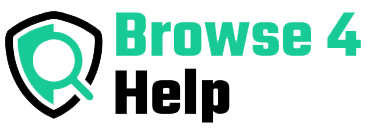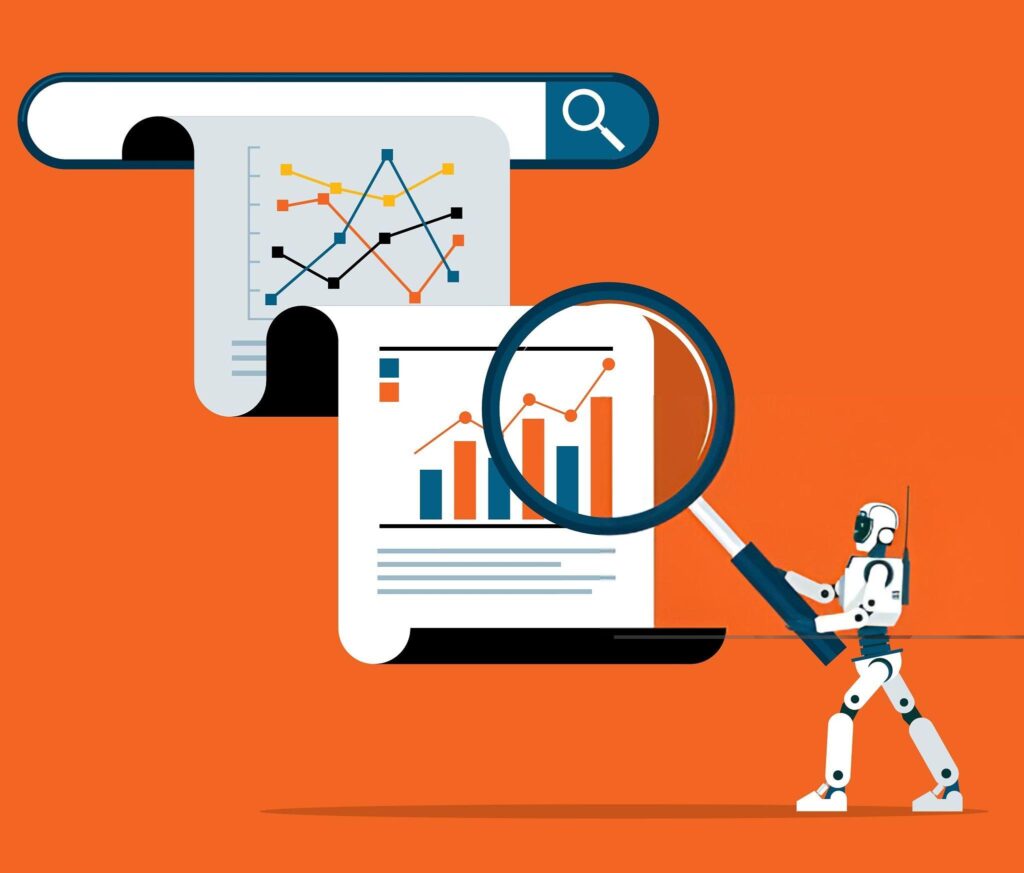If you’re like most of us, your browser is the hub of your workday. It’s where you write emails, manage projects, join meetings, and research ideas. But here’s the problem: the same browser that helps you work can also distract you with endless tabs, news feeds, and notifications.
The good news? You can transform your browser into a productivity machine without installing a single extension. In this guide, I’ll share 5 practical browser productivity tips that work across Chrome, Edge, Safari, or Firefox — all built into the tools you already use.
Why Browser Productivity Matters
According to a RescueTime study, knowledge workers spend up to 90% of their screen time inside web browsers. Yet most people never explore their browser’s built-in productivity features.
Instead, they install countless extensions that can slow down performance or even compromise privacy. But the truth is, your browser already has powerful tools to help you focus, stay organized, and work faster — if you know where to find them.
1. Master Tab Management with Built-In Features
We’ve all been guilty of having so many tabs open that we can’t even see the titles anymore. Not only is it messy, but it also slows down your computer and your brain.
Most browsers have native tab management tools that people overlook:
-
Pin Tabs: Right-click on frequently used tabs (like email or project management) and pin them so they’re always accessible. This keeps them small and prevents accidental closure.
-
Tab Groups: Chrome and Edge let you group tabs by color and name (e.g., “Work,” “Research,” “Personal”). You can collapse them to reduce visual clutter.
-
Close Similar Tabs: In Firefox, you can right-click a tab and close all similar ones instantly — perfect for clearing duplicate search results.
Personal Tip: I keep three permanent pinned tabs — my calendar, email, and task board. Everything else gets grouped and collapsed when I’m not actively working on it. This setup alone cut my tab chaos by half.
2. Use Reader Mode for Distraction-Free Reading
Scrolling through an article online often means dodging ads, pop-ups, and unrelated videos. This constant visual noise makes it hard to focus, especially when you’re reading for research.
That’s where Reader Mode comes in. Most modern browsers include this feature:
-
Safari: Click the Reader icon in the address bar.
-
Firefox: Click the page icon on the right side of the URL bar.
-
Chrome & Edge: Enable “Reader Mode” in settings under Appearance or Accessibility.
Reader Mode strips away ads, sidebars, and formatting, leaving you with just the text and images you need.
Pro Hack: Pair Reader Mode with your browser’s “Read Aloud” function to listen to articles while taking notes or doing other tasks.
3. Turn Your New Tab Page into a Launchpad
The default new tab page is often wasted space, showing only a search bar and maybe some most-visited sites. But with a few built-in tweaks, it can become your personal productivity dashboard — no extensions required.
-
Custom Shortcuts: Add direct links to your most-used tools (Google Drive, Slack, Trello, etc.) for one-click access.
-
Background Reminders: In browsers like Edge, you can set a daily inspirational quote or note-to-self that appears every time you open a tab.
-
Quick Search Shortcuts: Set up keyword shortcuts so typing “docs” in the address bar takes you directly to Google Docs.
Personal Workflow: I set my new tab page to display my calendar for the day using the web app URL. It’s a small thing, but it keeps my schedule in my face, which stops me from drifting into social media.
4. Use Built-In Keyboard Shortcuts to Save Time
If you’re still reaching for your mouse for everything, you’re wasting microseconds that add up over a day. Browsers have dozens of built-in keyboard shortcuts that make navigation lightning-fast.
Here are a few I use every single day:
| Action | Windows / Linux | Mac |
|---|---|---|
| Open a new tab | Ctrl + T | Cmd + T |
| Reopen closed tab | Ctrl + Shift + T | Cmd + Shift + T |
| Switch between tabs | Ctrl + Tab | Cmd + Option + Right/Left |
| Jump to address bar | Ctrl + L | Cmd + L |
| Open history | Ctrl + H | Cmd + Y |
Pro Tip: Learn three shortcuts this week and commit them to muscle memory. In a month, you’ll navigate your browser without thinking about it.
5. Leverage Profiles and Built-In Sync
One of the most underrated browser productivity tips is using profiles to separate work and personal browsing.
-
Chrome, Edge, and Firefox allow you to create separate profiles with their own bookmarks, history, and logins.
-
Why it’s powerful: You can have one browser window dedicated entirely to work tools and another for personal browsing. No more logging in and out of accounts or mixing up bookmarks.
-
Sync Across Devices: Sign in to your browser’s account (Google, Microsoft, Firefox Sync, or iCloud) to have your tabs, bookmarks, and history available everywhere.
Real-Life Example: I have a “Client Work” profile with all project folders, cloud storage links, and analytics dashboards, and a “Personal” profile for social media and streaming. Switching between them keeps my focus tight.
Table: Built-In Features vs. Extensions for Productivity
| Feature | Built-In Advantage | Extension Alternative |
|---|---|---|
| Tab Groups | No install, faster performance | OneTab, Toby |
| Reader Mode | Native, private | Mercury Reader |
| Custom New Tab | Lightweight | Momentum, Infinity New Tab |
| Keyboard Shortcuts | Universal | Shortcut managers |
| Profiles & Sync | Fully integrated | Session managers |
Why No-Extension Productivity Works Best
While extensions can add powerful functionality, they also come with trade-offs:
-
They can slow down your browser’s performance.
-
They sometimes require permissions to read your browsing data.
-
They may stop working after browser updates.
By mastering your browser’s native features, you reduce dependency on third-party tools and keep your workflow lightweight and secure.
My Personal Experience Going Extension-Free
Two years ago, my Chrome was loaded with over 20 productivity extensions. My browser started freezing, and page loads were painfully slow. I decided to remove everything and see if I could replicate my workflow with built-in features.
The result? My browser speed improved instantly, and my daily work felt more intentional. I discovered hidden tools like Reader Mode and tab groups that I’d never bothered to explore because I assumed I needed an extension for everything.
Now I only use three essential extensions for niche tasks, and the rest is pure browser power.
FAQs About Browser Productivity
Q1: Can these tips work on mobile browsers too?
Yes. Most mobile browsers like Safari, Chrome, and Firefox have Reader Mode, tab grouping, and syncing available.
Q2: Will removing extensions really speed up my browser?
In many cases, yes. Extensions consume memory and processing power in the background.
Q3: Are profiles available in Safari?
Yes. Starting with Safari 17, profiles are available to separate work and personal browsing.
Final Takeaway: Productivity Without the Add-Ons
Your browser is more powerful than you think. With smart tab management, distraction-free reading, a purposeful new tab page, time-saving shortcuts, and profile separation, you can transform it into a true productivity machine — no extensions required.
The key is to explore your browser’s settings, practice these features daily, and build habits that keep you focused. Once you do, you’ll wonder how you ever worked with a cluttered, chaotic browser.