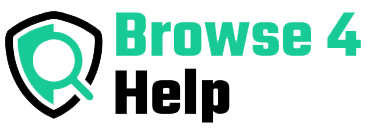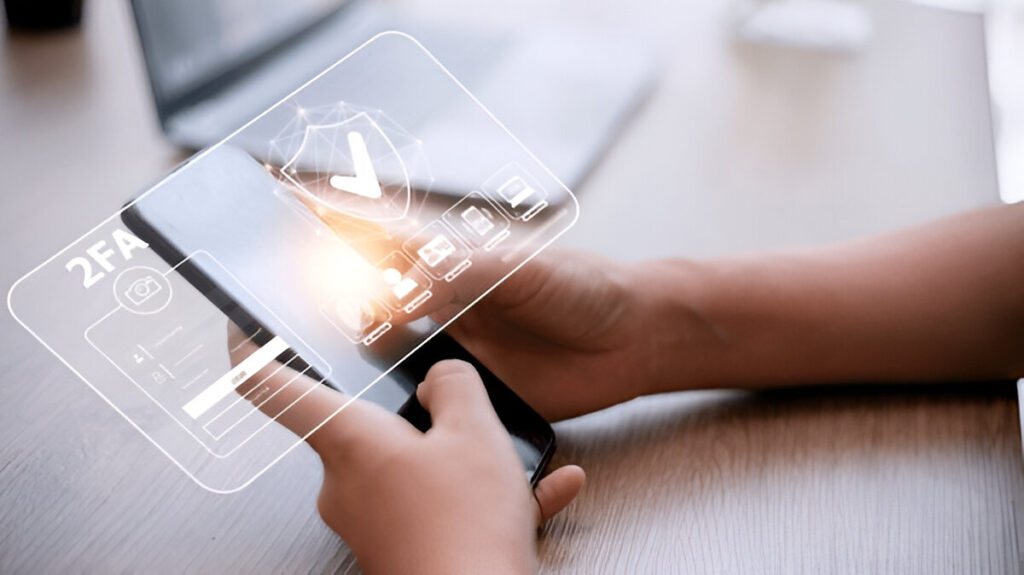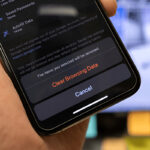In a world where hackers are constantly looking for weak passwords, your login alone isn’t enough. That’s where Two-Factor Authentication (2FA) comes in. If you want to keep your accounts safe — email, social media, or banking — learning how to set up two-factor authentication is one of the smartest moves you can make.
This guide is your easy, step-by-step explanation, even if you’re not tech-savvy. By the end, you’ll know how to secure any of your online accounts like a pro.
Why Two-Factor Authentication Is a Must
You might be thinking: “I already have a strong password. Why do I need anything else?”
Here’s why:
-
Passwords can be guessed, stolen, or leaked in data breaches.
-
According to Microsoft, 2FA blocks 99.9% of automated attacks.
-
Google reports that using SMS-based 2FA stops 100% of bot attacks and 96% of bulk phishing attempts.
Two-factor authentication adds an extra layer of protection. Even if someone steals your password, they still can’t get in without the second factor.”
What Is Two-Factor Authentication?
Two-Factor Authentication (2FA) means logging in with two pieces of proof:
| Factor Type | Example |
|---|---|
| Something you know | Your password |
| Something you have | Your phone, an app, or a code |
| Something you are | Your fingerprint or face scan |
Instead of relying on just a password, 2FA asks for a second confirmation, like a text message code, a call, or an app-generated number.
It’s like locking your door and then setting an alarm. Double protection.
How to Set Up Two-Factor Authentication (Step-by-Step)
Here’s a universal, beginner-friendly way to set up two-factor authentication on any account. Whether it’s your Gmail, Facebook, or bank app — the process is similar.
Step 1: Log Into Your Account Settings
Go to the Settings or Security section of the account you want to protect.
Look for terms like:
-
“Security”
-
“Login & Verification”
-
“Two-Factor Authentication”
-
“2-Step Verification”
Step 2: Choose Your Second Factor
Most platforms offer several 2FA options:
| Method | Description | Best For |
|---|---|---|
| SMS Code | Code sent via text message | Easy for beginners |
| Authenticator App | Code from an app like Google Authenticator or Authy | More secure |
| Email Verification | Code sent to your email | Basic protection |
| Hardware Key | A physical device (like YubiKey) | Advanced users |
| Biometric | Face ID or fingerprint | Available on mobile apps |
Step 3: Follow the On-Screen Instructions
Let’s say you choose an authenticator app:
-
Download Google Authenticator, Authy, or Microsoft Authenticator.
-
Open your app and scan the QR code shown on your account’s setup page.
-
The app will show a 6-digit code. Type it into the website to confirm.
Done! Your account is now protected by 2FA.
Step 4: Save Backup Options
What if you lose your phone?
Always save your backup codes or enable a second 2FA method (like email or recovery phone number). Store these codes safely — either in a password manager or printed somewhere secure.
Real-Life Example: Securing a Gmail Account
Let’s walk through how to set up two-factor authentication on Gmail:
-
Under Signing in to Google, click 2-Step Verification.
-
Sign in, then click Get Started.
-
Choose how you want to receive your code (text, call, app).
-
Follow prompts to finish setup.
Boom. Gmail is now twice as secure.
SMS vs. Authenticator Apps vs. Security Keys: Which Is Best?
| Method | Pros | Cons |
|---|---|---|
| SMS | Easy, no app needed | Can be hijacked via SIM swap |
| Authenticator App | Offline, more secure | Need your phone |
| Security Key | Extremely secure | Requires a physical device |
| Biometrics | Fast, no codes | Device-dependent |
Pro Tip: For beginners, SMS or Authenticator apps are best. If you’re handling sensitive info (like finances), consider a hardware key.
Experience & Expertise: Why I Use 2FA Everywhere
As a tech blogger and freelancer, I use platforms like:
-
Google Workspace
-
PayPal
-
Dropbox
-
WordPress
-
Upwork
Every one of these accounts is protected with 2FA. I learned the hard way when one of my accounts was almost hacked during a public Wi-Fi session. Thankfully, 2FA blocked the login attempt — saving me from disaster.
Lesson: If you’re a freelancer, creator, or student — don’t wait until it’s too late. Activate 2FA today.
Top Authenticator Apps to Consider
| App Name | Features | Platform |
|---|---|---|
| Google Authenticator | Simple, trusted, no login required | Android, iOS |
| Authy | Cloud backup, multi-device support | Android, iOS, Desktop |
| Microsoft Authenticator | Login approvals, password manager | Android, iOS |
| Duo Mobile | Push notifications, enterprise-grade | Android, iOS |
If you use multiple devices, Authy is highly recommended for its backup and sync features.
Common Mistakes People Make with 2FA
Even with the best intentions, many people still leave their accounts vulnerable. Avoid these mistakes:
-
Not saving backup codes: If you lose your device, you may get locked out.
-
Using only email-based codes: These can be intercepted if your email is compromised.
-
Skipping 2FA on small accounts: Hackers often attack lesser-known accounts first.
-
Sharing 2FA codes with others: Never share your verification codes — not even with friends.
Tips to Make 2FA Even Safer
-
Use a Password Manager: Apps like Bitwarden or LastPass can store backup codes securely.
-
Avoid Public Wi-Fi Logins: Use a VPN if you must log in from public networks.
-
Turn on Login Alerts: Get notified if someone tries to sign in to your account.
-
Enable 2FA on Password Manager: Yes — even your vault needs 2FA.
FAQs About Setting Up Two-Factor Authentication
Q: Is 2FA really necessary for social media accounts?
A: Absolutely. Hackers target Instagram, Facebook, and TikTok accounts to spread scams or steal followers.
Q: Can I set up 2FA without a phone number?
A: Yes! Use an authenticator app or a security key instead.
Q: What if I lose my phone?
A: That’s why backup codes or secondary 2FA methods are essential. Always set up a recovery method.
Q: Is setting up 2FA free?
A: Yes, for most platforms. Some premium services or hardware keys may cost, but basic 2FA is always free.
Quick Summary Table: How to Set Up Two-Factor Authentication
| Platform | How to Set Up 2FA |
|---|---|
| Go to Security > 2-Step Verification | |
| Settings > Security and Login > Use 2FA | |
| Settings > Security > Two-Factor Authentication | |
| Amazon | Login & Security > 2FA Settings |
| PayPal | Settings > Security > 2-Step Verification |
Final Thoughts: Lock the Digital Door
Passwords alone are no longer enough. If you truly want to protect your identity, money, work, or personal memories, setting up two-factor authentication is a no-brainer.
You don’t have to be a tech wizard. You just need to care about your safety — and take 5 minutes to set things up.
So, here’s your challenge for today:
Pick 3 of your most-used accounts
Set up 2FA on each
Save your backup codes
You’ve now made yourself 10x harder to hack. Feels good, right?