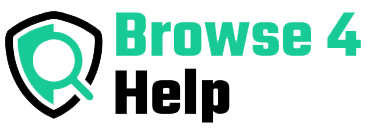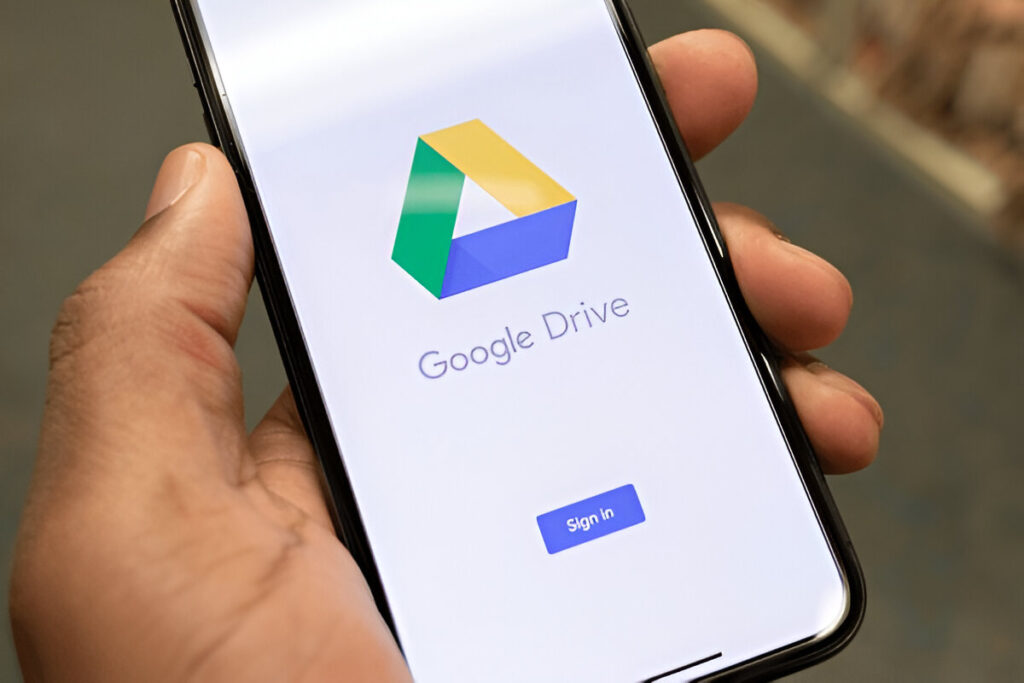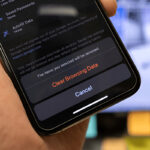Whether you’re a student, freelancer, small business owner, or everyday internet user, Google Drive is one of the most powerful free tools available — if you know how to use it effectively. It’s more than just a cloud folder — it’s your digital office, filing cabinet, team workspace, and backup vault all in one.
In this ultimate guide, you’ll learn how to use Google Drive effectively — from basic file uploads to advanced collaboration tricks — so you can save time, stay organized, and boost productivity.
What Is Google Drive and Why Should You Care?
Google Drive is a cloud-based file storage and syncing service developed by Google. It lets you:
-
Store files (docs, spreadsheets, videos, images, PDFs)
-
Access your files anywhere with an internet connection
-
Share and collaborate in real-time
-
Sync files across multiple devices
With 15GB of free storage across Google Drive, Gmail, and Google Photos, it’s a must-have tool for managing your digital life.
According to Statista, over 2 billion people use Google Drive globally — and for good reason. When used properly, it can replace physical storage, email attachments, and even basic project management tools.
The Problem: Most People Use It Wrong
A lot of users treat Google Drive like a messy junk drawer:
-
Random files without folders
-
No naming conventions
-
Sharing issues and broken links
-
Duplicate or outdated documents
-
Wasting space with unnecessary backups
The result? Lost time, confusion, and data chaos.
Let’s fix that.
Beginner Tips to Use Google Drive Effectively
Let’s start with the basics to make sure your foundation is strong.
1. Use Folders and Naming Conventions
Create folders for each category (Work, Personal, School, Clients). Then name files clearly:
Pro Tip: Add emojis to folders (✅) to make them stand out visually!
2. Upload Files the Smart Way
You can drag and drop files right from your desktop or use the New > File Upload option.
Uploading folders? Use Chrome or the Google Drive desktop app to upload entire folders easily.
3. Use Color-Coding
Right-click a folder > Change Color to organize visually. Great for:
-
Priority tasks (Red = urgent)
-
Personal vs Work
-
Different clients or departments
4. Enable Offline Mode
Access your files without the internet! Go to:
Settings > Offline > Enable offline
Now, your most recent Docs, Sheets, and Slides are ready when Wi-Fi is not.
5. Use the Search Bar Like a Pro
The search bar isn’t just for typing file names. Click the filter icon to search by:
-
File type
-
Date modified
-
Owner
-
Shared status
-
Keywords
You’ll never lose a file again.
Intermediate Tips for Smarter Usage
Already using the basics? Let’s upgrade your workflow.
6. Use Google Drive for Automatic Backups
Install Google Drive for Desktop. You can:
-
Auto-sync folders from your PC (like Desktop or Documents)
-
Access cloud files directly from File Explorer or Finder
-
Save space by streaming files instead of storing them locally
Great for students and professionals who need file safety without clutter.
7. Share Files the Right Way
Instead of emailing attachments, share via Drive:
-
Right-click > Share
-
Add emails or create a link
-
Set permissions: Viewer, Commenter, or Editor
Pro Tip: Use “Anyone with the link can view” for public documents.
8. Collaborate in Real Time
Drive + Google Docs/Sheets/Slides = powerful teamwork.
-
Multiple people can edit simultaneously
-
Use comments (
Cmd + Option + Mon Mac orCtrl + Alt + Mon Windows) -
Tag people with
@Nameto assign tasks or leave notes
Perfect for class projects, remote teams, or group planning.
9. Keep Track with Version History
Did someone mess up your shared doc? No panic!
Go to:
File > Version History > See Version History
You can:
-
See who changed what and when
-
Restore older versions
-
Add version names like “Final Draft” or “Reviewed”
Advanced Google Drive Hacks for Power Users
Let’s take your skills to the next level with pro-level tips.
10. Use Shortcuts and Workspaces
Instead of keeping duplicate files, create shortcuts to organize across folders.
Right-click a file > Add Shortcut to Drive
Also, try Google Workspace Spaces to create centralized folders, chats, tasks, and calendars for team collaboration.
11. Connect Apps to Google Drive
Did you know Google Drive supports third-party tools?
Go to New > More > Connect more apps
Try apps like:
-
DocuSign (for digital signatures)
-
Lucidchart (for diagrams)
-
MindMup (for mind maps)
Extend Drive beyond just file storage.
12. Lock Files and Set Expiry Dates
For sensitive content:
-
Use “Viewer only” mode to stop editing.
-
Add expiration dates for file access (for freelancers, clients, etc.)
Perfect for temporary projects or confidential docs.
13. Request File Uploads via Shared Folder
Create a folder, share it as “Editor”, and ask others to upload directly.
No need to collect files via email. All submissions go into one neat folder.
14. Use Google Forms + Drive for Data Collection
Set up a form to collect emails, feedback, or submissions.
Responses go straight into a linked Google Sheet inside Drive. It’s free data collection — no extra tools needed!
Comparison: Free vs Paid Google Drive Plans
| Plan | Storage | Best For | Price |
|---|---|---|---|
| Free (Basic) | 15 GB | Personal, students | $0 |
| Google One (100GB) | 100 GB | Photos, small business | $1.99/month |
| Google One (1TB+) | 1 TB+ | Professionals, creators | From $9.99/month |
| Workspace (Business) | Shared team drives | Remote teams | Varies |
If you’re running a YouTube channel, blog, or small business — consider Google One or Workspace.
Experience & Expert Tips
As a freelancer working with multiple clients, I rely on Google Drive daily:
-
Every client gets a shared folder
-
I track file versions and use Docs for contracts
-
Offline mode saved me during a long train ride with no Wi-Fi
-
A shared “Content Review” folder with editors helped speed up publishing by 30%
Lesson: The more you organize and automate, the less time you waste searching or emailing files.
FAQs About Using Google Drive Effectively
Q: Can I access Google Drive without the internet?
A: Yes! Just enable offline mode in settings.
Q: Does Google Drive scan files for viruses?
A: Yes. Files are scanned during upload and before downloading. Unsafe files are blocked.
Q: How can I make sure I don’t lose files?
A: Use Google Drive for Desktop to auto-backup your most important folders.
Q: Are shared files safe?
A: As long as you control sharing permissions and avoid public links for sensitive docs, yes.
Final Recap: How to Use Google Drive Effectively
| Level | Key Tips |
|---|---|
| Beginner | Organize folders, use search filters, enable offline mode |
| Intermediate | Use backup tools, share with permission levels, collaborate live |
| Advanced | Add app integrations, use file shortcuts, manage access controls |
Final Thoughts: Master Google Drive, Master Your Workflow
Google Drive isn’t just a place to dump your files. It’s a powerful productivity tool — and once you learn to use Google Drive effectively, you’ll wonder how you lived without it.
Whether you’re a student managing schoolwork, a freelancer delivering client projects, or a startup organizing team assets, Google Drive can help you stay organized, secure, and productive.
So go ahead — log into your Drive, clean it up, apply a few tips from this guide, and start working smarter, not harder.