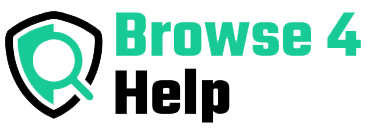Juggling doctor’s appointments, school events, birthdays, and family Zoom calls? If your family lives in different cities (or time zones), keeping everyone on the same page can feel like a full time job.
The good news?
Google Calendar makes it surprisingly easy.
In this guide, we’ll walk you through exactly how to create and manage a Shared Google Calendar for family, so everyone from grandparents to teens—stays informed, organized, and connected, no matter where they live.
Whether you’re a tech newbie or a digital pro, this tutorial breaks it down into clear, simple steps with real life examples, expert-backed tips, and tools that make your life easier.
The Problem: Family Coordination Gets Messy—Fast
Between sports practices, parent teacher conferences, weekly grocery lists, and virtual game nights, it’s easy to double book, forget something, or completely miss an event. And let’s face it: endless group chats don’t help.
Here’s what usually goes wrong:
-
Too many platforms: Some use paper planners, others use digital calendars, and a few rely on memory.
-
Lack of visibility: You don’t know who’s free when, leading to conflicts and last-minute reschedules.
-
No reminders: People forget because no one sets alerts.
-
Multiple time zones: Cousin in NYC and Aunt in LA? That 6 PM meeting could be chaos.
Solution? A shared family calendar in one centralized, easy-to-use platform.
Why Google Calendar Is the Best Choice for Families
Google Calendar is free, user-friendly, and accessible from any device. Here’s why it’s perfect for families:
| Feature | Why It Matters |
|---|---|
| Cross-platform access | Works on Android, iOS, tablets, laptops |
| Real-time sync | Updates instantly across all devices |
| Color-coded events | Helps identify who the event is for |
| Event reminders | Email and phone notifications prevent forgetfulness |
| Permission controls | You choose who can view or edit |
Plus, according to TechCrunch, over 500 million people actively use Google Calendar meaning most of your family already has access.
How to Set Up a Shared Google Calendar for Family (Step-by-Step)
Let’s get to the good part. Here’s how to set it all up no tech skills required.
# Step 1: Create a New Calendar
-
Go to Google Calendar.
-
On the left-hand sidebar, click the “+” sign next to “Other Calendars.”
-
Select “Create new calendar.”
-
Name it something clear like: “Smith Family Calendar” or “Team Gonzalez.”
Add a description (e.g., “Events, birthdays, Zoom calls for the Gonzalez family”) and click Create Calendar.
#Step 2: Share the Calendar with Family Members
-
After creating it, go to Settings > Settings for my calendars > [Your Calendar Name].
-
Scroll down to Share with specific people.
-
Click “Add people.”
-
Enter your family members’ Gmail addresses.
-
Set permissions:
-
See only free/busy: Best for privacy
-
See all event details: Good for awareness
-
Make changes to events: Ideal for co-organizers (e.g., parents or siblings)
-
Click Send—they’ll get an invite via email.
Pro Tip: If someone doesn’t have Gmail, they can still view the calendar by exporting a public link (more on this later).
# Step 3: Add Events and Color Code
When adding an event, make sure it’s created on the shared calendar, not your personal one.
-
Click Create Event.
-
Choose the shared calendar from the dropdown menu.
-
Fill in details: title, date, time, description, location, and video call link if needed.
-
Assign a color (e.g., blue for school, red for medical, green for birthdays).
Repeat this process for recurring events (like weekly calls or chores) using the “Does not repeat” dropdown.
# Step 4: Sync Across Devices
Make sure everyone has their shared calendar visible on phones and tablets.
For Android:
-
Open Google Calendar app > Tap ☰ > Tap Settings > Tap calendar name > Toggle Sync On
For iOS:
-
Add your Google account under Settings > Calendar > Accounts
-
Enable calendar sync
Now everyone’s in sync literally.
Real-Life Example: The Nguyen Family Schedule
Let’s look at how one family made it work:
The Nguyen family lives across three time zones. Here’s how they used Google Calendar:
-
Mom: Schedules all doctor visits and adds reminders for insurance deadlines.
-
Dad: Manages sports and travel plans.
-
Teen daughter: Adds school projects and dance rehearsals.
-
Grandma (with limited tech skills): Gets weekly email updates sent directly from the calendar.
Result? Zero missed appointments, fewer miscommunications, and more quality family time.
Experience Tips: What Most Families Forget
Even with the calendar set up, there are small things that make a big difference:
-
Set multiple reminders (email + pop-up notifications).
-
Use emoji in titles for easy scanning.
Example: Grandma’s Birthday or Dad’s Checkup -
Pin important dates like family reunions with all-day events.
-
Enable timezone support under settings to handle cross-region events.
Use this format for clarity:
Event Title: [Who's involved] - [What & Where]
Example: ” Emma – School Science Fair @ Greenhill School”
Bonus Tools to Enhance the Shared Google Calendar for Family
Here are some tools to level up your calendar game:
| Tool | Feature |
|---|---|
| Calendly | Set up appointment slots with external family (e.g., Zoom calls with extended relatives) |
| Google Keep | Attach notes or checklists to events |
| Trello + Zapier | Sync tasks to a shared board |
| Doodle | Plan family get-togethers with voting features |
| Google Assistant | “Hey Google, what’s on my family calendar today?” |
These integrations create an ecosystem where everything works together seamlessly.
FAQs About Using a Shared Google Calendar for Family
Q: Can I use this without a Gmail address?
A: Yes, but with limited functionality. People without Gmail can view events through a public link but can’t make edits.
Q: Is it safe to share a family calendar?
A: Absolutely. As long as you don’t make it public and restrict permissions, it’s private and secure.
Q: Can I hide some events from certain family members?
A: Yes. You can keep personal events on your private calendar and share only what’s meant for the family calendar.
Q: Will it work if someone is using an iPhone or older Android?
A: Yes. As long as the Google Calendar app is installed or synced with iOS’s native Calendar, it works seamlessly.
Comparison: Google Calendar vs Other Family Apps
| Feature | Google Calendar | Cozi | FamCal |
|---|---|---|---|
| Free | ✅ | ✅ | ✅ |
| Works with Gmail | ✅ | ❌ | ❌ |
| Color-coded events | ✅ | ✅ | ✅ |
| Syncs with other apps | ✅ | ❌ | Limited |
| Voice control (Assistant/Siri) | ✅ | ❌ | ❌ |
| Suitable for all ages | ✅ | ✅ | ✅ |
While apps like Cozi or FamCal are designed for families, Google Calendar wins for being universal, simple, and already integrated into most people’s devices.
Keep Your Family Organized Without the Stress
A Shared Google Calendar for family is more than just a scheduling tool it’s a communication system, a planning hub, and a peacekeeper for busy households.
No more missed birthdays. No more double-booked weekends. Just one place where everyone stays informed and included.
Whether your family lives across the street or across the globe, sharing a calendar helps bring everyone together