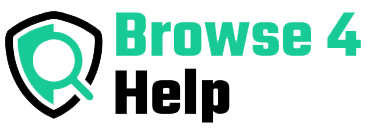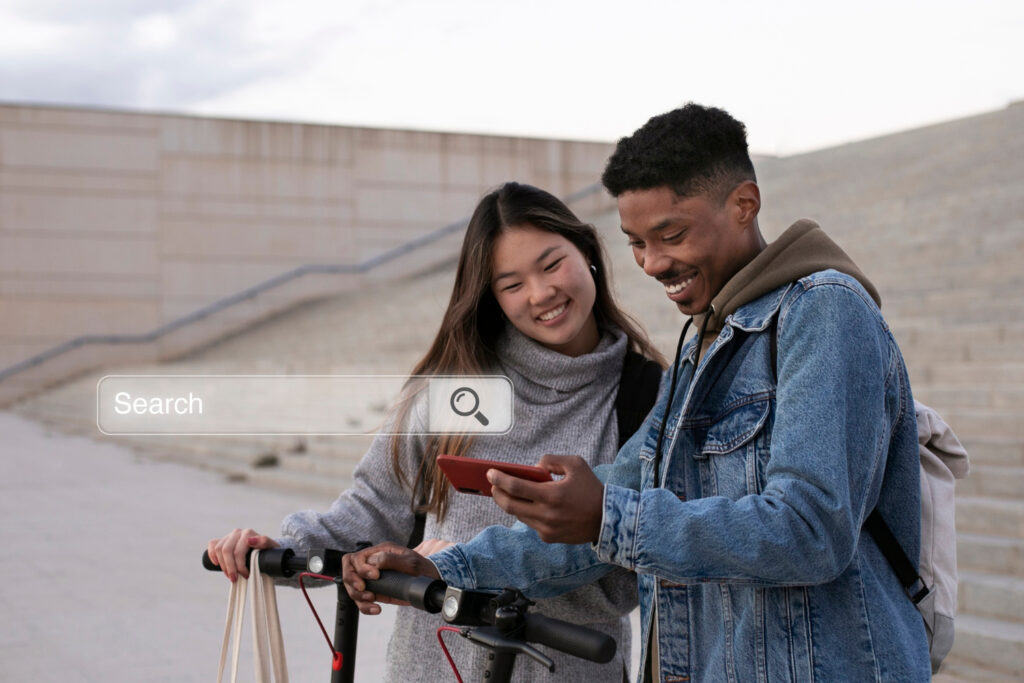Ever seen something cool and wondered, “Where can I buy that?” Or found a plant and thought, “What is this?” What if you could point your phone at the object and get the answer instantly?
Good news you can.
Welcome to the world of Google Lens a tool that turns your phone’s camera into a powerful search engine. Whether you’re a student, entrepreneur, or just someone trying to make life easier, this guide will show you how to use Google Lens for daily tasks in a way that’s both smart and simple.
Let’s dive into real-world use cases, step-by-step tips, and expert insights that’ll turn you into a Lens pro in no time.
What Is Google Lens and Why Should You Care?
Google Lens is an AI-powered visual search tool developed by Google. Instead of typing search terms, you can point your camera at something—a sign, a document, a restaurant, or even a shirt—and Google will tell you what it is, where to buy it, how to translate it, or how to learn more.
It’s built right into the Google app on Android and iOS and also available in Google Photos and Google Chrome.
As of 2024, over 500 million people use Google Lens every month to get things done faster and smarter, according to Google’s internal data.
Why Using Google Lens for Daily Tasks Is a Game Changer
In a world filled with apps and tools, it’s easy to feel overwhelmed. But Google Lens stands out because:
-
It’s free and easy to use
-
Works in real time with your camera or photos
-
Helps with everything from learning to shopping
-
Saves time and reduces effort
Whether you’re managing a household, traveling, studying, or running a small business—Google Lens can become your visual assistant.
How to Use Google Lens (Step-by-Step)
Here’s how to get started:
-
Open the Google App on your phone.
-
Tap the Lens icon (it looks like a camera inside a square).
-
Point your camera at the object or choose a photo from your gallery.
-
Wait a moment—Google Lens will scan it and show results.
Real-Life Ways to Use Google Lens for Daily Tasks
1. Translate Signs, Menus, and Documents Instantly
Great for: Travelers, students, or bilingual families
Imagine you’re in a restaurant abroad and can’t read the menu. Just open Lens, scan the text, and watch it instantly translate on your screen.
Example:
-
Traveling in France and want to understand the menu? Use Lens to translate from French to English in real-time.
Bonus: You can even copy the translated text to send or save later.
2. Identify Plants, Animals, or Insects
Great for: Gardeners, pet lovers, biology students
Point your camera at a mystery flower or animal, and Lens will tell you what it is.
Example:
-
Found a plant while hiking? Google Lens can identify it as “Monstera Deliciosa” and link to care guides or buying options.
3. Solve Math and Science Problems
Great for: Students, parents, tutors
Lens can scan handwritten or typed equations and solve them using Google’s Homework Help mode (powered by Socratic AI).
Example:
-
Take a picture of “2x + 3 = 7” and Lens will walk you through the solution step-by-step.
Tip: This is a lifesaver during exam prep or when helping kids with homework.
4. Scan Business Cards to Add Contacts
Great for: Freelancers, networkers, event attendees
Forget typing in phone numbers manually. Just scan a business card with Lens, and it’ll offer to save the info directly into your phone contacts.
Example:
-
Met someone at a conference? Scan their card and save their name, number, and email in seconds.
5. Find Products Online by Taking a Photo
Great for: Shoppers, style lovers, resellers
See a friend’s shoes or a cool lamp at a cafe? Use Lens to find similar products online—complete with pricing, reviews, and store locations.
Example:
-
Spot a vintage chair in a coffee shop? Lens helps you find it on eBay, Amazon, or local furniture stores.
6. Scan and Copy Handwritten Notes
Great for: Students, creators, authors
Lens can recognize neat handwriting and convert it into editable digital text. This is super helpful for scanning lecture notes, brainstorming sessions, or grocery lists.
Example:
-
Wrote a to-do list on paper? Use Lens to copy it into Google Docs or Notes app with one tap.
7. Check Restaurant Ratings Just by Looking at the Building
Great for: Travelers, foodies
Point Google Lens at a restaurant or cafe, and it pulls up Google Maps data—reviews, hours, menus, photos, and directions.
Example:
-
Visiting a new town? Aim your camera at that burger place and see if it’s worth your time.
Comparison Table: Traditional vs Google Lens Workflow
| Task | Traditional Method | With Google Lens |
|---|---|---|
| Translate menu | Use translation app | Scan & auto-translate on screen |
| Identify plant | Search “green plant with spots” | Take a picture to identify instantly |
| Find product | Type in vague description | Snap a photo and see direct links |
| Solve math | Google manually | Scan and get instant solutions |
| Save contact | Type details from card | Scan card and save contact auto |
Experience Tips: What Most People Miss
Even regular users overlook some cool tricks. Here are expert tips:
-
Use from screenshots: You can use Lens on existing screenshots (great for finding info from Instagram or Facebook posts).
-
Combine with Chrome: On desktop, right-click any image > “Search Image with Google Lens.”
-
Bookmark or copy text from images: Perfect for recipe screenshots, class whiteboards, or infographics.
As a tech creator, I’ve used Lens to scan whiteboards during client calls, capture idea boards at conferences, and translate tech packaging while reviewing gadgets from foreign brands. It saves hours of follow-up.
FAQs About Using Google Lens for Daily Tasks
Q: Is Google Lens free?
Yes! It’s completely free to use on Android and iOS via the Google app, Google Photos, and Chrome.
Q: Do I need a special phone?
No. Any modern smartphone that can run the Google app or Chrome will work. Androids have it built-in. iPhones just need the Google app.
Q: Is Google Lens safe?
Yes. Your data is encrypted and handled under Google’s privacy policy. Just be mindful of scanning private or sensitive documents.
Q: Can I use Google Lens offline?
Only some features (like scanning text) may work offline. For full functionality like translation and search, you’ll need an internet connection.
Recommended Tools to Use with Google Lens
| Tool | What It Does |
|---|---|
| Google Keep | Save copied text or notes from Lens scans |
| Google Translate | Works inside Lens for multilingual support |
| Google Photos | Scan older images with Lens |
| Google Chrome (desktop) | Right-click any image to use Lens |
| Socratic by Google | A Lens-powered learning app for students |
Smart Vision for Smarter Living
You don’t need to be tech-savvy to use AI tools that make life easier. With just your smartphone, you can use Google Lens for daily tasks like a pro shopping, studying, organizing, or exploring the world around you.
It’s not just about saving time it’s about unlocking information you couldn’t reach before. Whether you’re a student trying to learn, a busy parent staying organized, or an entrepreneur on the go Google Lens is like having a digital assistant in your pocket.
Next time you wonder, “What is that?” or “How can I find more info on this?” just open Google Lens and let your phone do the thinking.