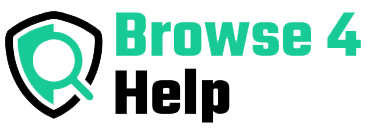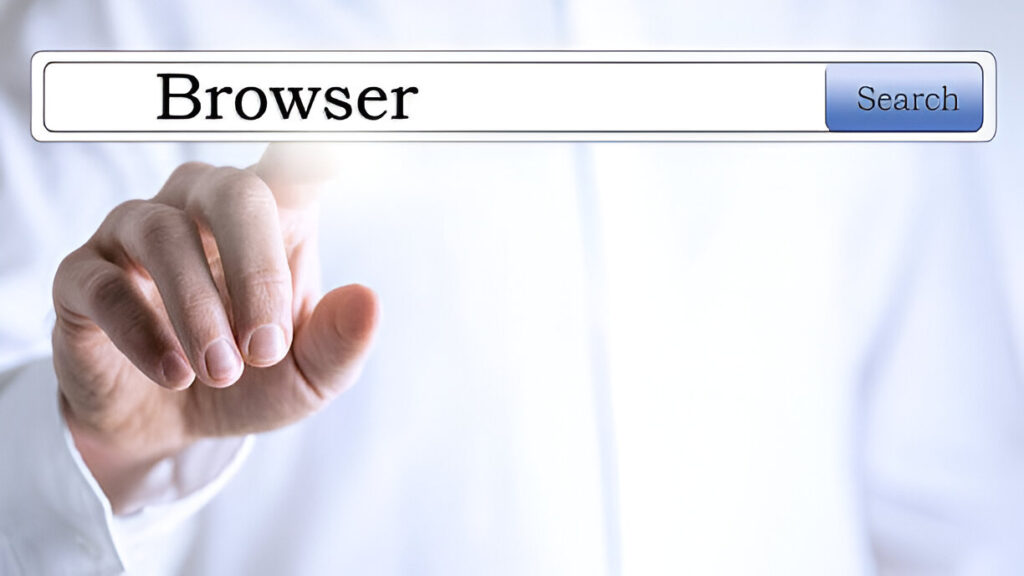Have you ever opened your browser to check one email, and 30 minutes later you’re watching a video on “how octopuses dream” with 15 tabs open?
You’re not alone. The internet is an endless rabbit hole, and most of us have fallen in deep. But it doesn’t have to be that way.
With a few smart habits and tools, you can use the internet intentionally and avoid digital overload. In this guide, you’ll learn practical minimalist web browsing tips designed to help you stay focused, reduce stress, and reclaim your time whether you’re a student, content creator, or busy professional.
The Problem: Information Overload and Decision Fatigue
The web is full of useful information—but it’s also noisy. Each time we browse, we’re hit with:
-
Endless notifications
-
Clickbait headlines
-
Auto-play videos
-
Too many tabs
-
Pop-ups and banners
A Microsoft study found that the average attention span has dropped to 8 seconds, thanks in part to digital overload. When you’re constantly switching tabs, reading headlines, and jumping between tasks, your brain gets tired—fast.
Why Minimalist Browsing Helps
Minimalist web browsing isn’t about using the internet less—it’s about using it better. It means clearing digital clutter, being intentional with your clicks, and choosing quality over quantity.
Benefits include:
-
Less anxiety and mental fatigue
-
Improved productivity and focus
-
Better online privacy
-
More free time for creative work
If you’re a digital entrepreneur or content creator, this matters even more. Your time is your most valuable asset don’t let the web steal it from you.
Minimalist Web Browsing Tips That Actually Work
Let’s break down real strategies you can apply today to simplify and improve your online experience.
1. Start with a Clean Home Page
Instead of launching Chrome or Firefox with 10 preloaded tabs, set your home page to:
-
A blank tab
-
A single tool (like Notion or Google Calendar)
-
A minimalist search engine (like DuckDuckGo or Kagi)
Why it helps: You reduce mental clutter from the start and avoid distraction traps.
2. Use One Tab Rule (or Limit Tabs)
Make it a habit to work with only one or two tabs at a time.
If you’re researching or multitasking:
-
Use tab groups to organize related tabs (Chrome, Edge)
-
Use OneTab extension to collapse all tabs into a list for later
Real-life example: A freelance writer saved 45 minutes daily by cutting down from 20+ tabs to 3.
3. Use a Read It Later Tool
Instead of opening every link you find interesting, save it for later.
Use tools like:
Why it helps: You break the habit of interrupting your task just because something “might be interesting.”
4. Block Distractions with Focus Extensions
Sometimes, self-control needs a little tech backup. Use these browser extensions to block distracting sites:
| Extension | What It Does |
|---|---|
| StayFocusd | Limit time spent on distracting sites |
| LeechBlock | Custom block schedules and rules |
| Momentum | Replaces new tab with focus quote, goal, and to-do list |
| uBlock Origin | Removes ads, pop-ups, and tracking scripts |
Tip: Set custom rules like “no YouTube before 7 PM” or “block Facebook during work hours.”
5. Declutter Your Bookmarks
Don’t hoard 1000 links you’ll never visit again. Instead:
-
Keep only 5–10 core bookmarks
-
Organize them into folders: Work, Tools, Read Later
-
Delete old links monthly
Use: Raindrop.io or built-in bookmark manager
6. Use Reader Mode for Articles
Webpages are often cluttered with ads, videos, or sidebars. Reader mode clears all of that and shows just the article.
How to use:
-
Chrome: Enable via
chrome://flags> “Enable Reader Mode” -
Firefox & Safari: Built-in
-
Or use Mercury Reader
Great for reading blog posts, tutorials, or news articles without distractions.
7. Create a “Browsing Schedule”
Yes, just like meetings. Set time blocks in your day for:
-
20 mins for research
-
10 mins for news
-
30 mins max for YouTube
Bonus: Add web browsing to your calendar with reminders.
8. Use Minimalist Search Engines
Try these cleaner alternatives to Google:
| Search Engine | Why It’s Great |
|---|---|
| DuckDuckGo | No tracking or ad personalization |
| Kagi (paid) | Minimal UI, focus on quality content |
| Ecosia | Plants trees with every search |
You can still use Google when needed—but these keep you focused when you just want clean results.
Case Study: How a Student Improved Focus with Minimalist Web Browsing
Nadia, a college student in computer science, used to have 20 tabs open while studying—news, memes, coding tutorials, and social media.
After applying minimalist web browsing tips:
-
She reduced her tabs to 5 per session
-
Blocked social media during study hours
-
Used Pocket for saving fun reads
Result? Her GPA improved, she finished assignments faster, and her anxiety dropped.
“I realized the problem wasn’t my studies—it was how I browsed the web.”
Table: Minimalist Browsing Tools & Their Use Cases
| Tool | Use Case |
|---|---|
| OneTab | Collapse tabs into one list |
| Save links to read later | |
| StayFocusd | Block distracting websites |
| Momentum | Focused new tab experience |
| Reader Mode | Clean reading interface |
| DuckDuckGo | Privacy-first, minimal search |
| Notion Clipper | Save content for projects |
Experience Insights: What Beginners Struggle With
Many people think:
“I need 10 tabs to multitask” or “If I don’t open this now, I’ll forget.”
But here’s what I’ve learned as a tech writer and minimalist productivity coach:
-
More tabs = less focus. Multitasking actually reduces performance by up to 40% (per APA).
-
Saving links = less FOMO. When you know something’s saved, your brain stops panicking about missing it.
FAQs About Minimalist Web Browsing Tips
Q: Can minimalist browsing make me more productive?
Absolutely. With fewer tabs and distractions, your brain can focus on one task at a time, leading to faster and better work.
Q: Do I have to give up YouTube or social media?
No! Just create limits and use them intentionally, not out of habit.
Q: Is this only for work/study?
Not at all. These tips help with any browsing—shopping, reading news, or even relaxing online.
Q: How do I deal with websites that demand attention (auto-play videos, pop-ups)?
Use ad blockers like uBlock Origin or switch to Reader Mode for a cleaner experience.
Digital Simplicity = Digital Sanity
The internet is an amazing tool but only when used mindfully. By applying these minimalist web browsing tips, you take back control of your time, attention, and digital space.
Don’t let a cluttered browser steal your focus. Instead:
-
Clear the noise
-
Save what matters
-
Block what doesn’t
-
And enjoy a calmer, more purposeful online experience
Want to do more with less? Start with one tab, one tool, and one task at a time.