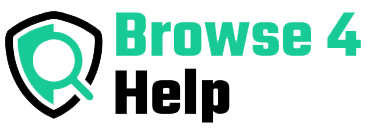Ever felt lost in a sea of search results, even after typing in exactly what you’re looking for?
You’re not alone. With billions of webpages online, finding the right information is harder than ever.
But here’s a secret: you don’t need to be a coding genius or a tech expert to dig deeper and find exactly what you need.
With a few simple commands called Google Search Operators, anyone even a 6th grader can search smarter, faster, and like a research pro.
In this guide, we’ll explore the most useful Google Search Operators for beginners, show you when and how to use them, and help you avoid common mistakes.
What Are Google Search Operators?
Google Search Operators are special characters or words that you add to your search query to filter, narrow down, or expand your results. They act like shortcuts that tell Google exactly what to look for.
Think of them as cheat codes for search. Instead of scrolling through dozens of pages, you’ll land on the most relevant results almost instantly.
Why They Matter in 2025 (Especially for Students, Creators, and Entrepreneurs)
Here’s why learning these operators is a power move:
-
Aspiring creators use them to find niche content, trends, and outreach opportunities.
-
Tech entrepreneurs rely on them to gather competitor insights and customer data.
-
Students and researchers get accurate sources, PDFs, and scholarly materials without wasting hours.
-
Bloggers and marketers use them to find guest posting sites, stats, and backlink opportunities.
According to a 2024 report by Statista, over 63% of internet users don’t go past the first page of Google search results. But with operators, you often don’t have to.
Google Search Operators for Beginners: Essential List (With Examples)
Let’s break down the most beginner-friendly operators and how to use them.
1. Quotation Marks (” “)
This tells Google to search for an exact phrase.
Use it when: Searching for quotes, product names, or official statements.
Example:"best budget DSLR camera 2025"
Why it works: Without quotes, Google looks for pages that have any or all of the words. With quotes, it shows only results that have the exact phrase.
2. Site:
Limits your search results to a specific website or domain.
Use it when: You want info only from one site (like a news site or blog).
Example:site:techcrunch.com AI tools for startups
Bonus: You can also search by domain type. Try site:.edu for educational institutions or site:.gov for government data.
3. Filetype:
Find specific types of files like PDFs, PowerPoints, Excel, etc.
Use it when: You need reports, whitepapers, or presentations.
Example:climate change report filetype:pdf
4. Intitle:
Only shows results where your keyword is in the page title.
Use it when: You want content that focuses heavily on your search topic.
Example:intitle:"content marketing strategy"
5. Inurl:
Searches for keywords in the URL itself.
Use it when: Looking for blog posts, directories, or download pages.
Example:inurl:blog "email marketing tips"
6. Minus Sign (-)
Excludes specific words or phrases from your search.
Use it when: You’re getting results you don’t want.
Example:apple -fruit -nutrition
Tip: Use this to eliminate unrelated meanings (like Apple the fruit vs Apple the company).
7. OR Operator
Search for results that contain either term A or term B.
Use it when: Comparing tools, ideas, or searching alternatives.
Example:"best CRM" OR "customer management software"
8. Asterisk (*)
Acts as a wildcard—Google will fill in the blank.
Use it when: You forget a word or want to find variations.
Example:"how to * a website without coding"
9. Related:
Finds websites similar to the one you mention.
Use it when: You want alternatives or competitors.
Example:related:nytimes.com
10. Cache:
View Google’s cached version of a website (a stored copy).
Use it when: A site is down or recently changed.
Example:cache:cnn.com
Quick Comparison Table
| Operator | Function | Example |
|---|---|---|
| ” “ | Exact phrase | “digital marketing tips” |
| site: | Specific website | site:bbc.com |
| filetype: | Filter by format | filetype:pdf resume |
| intitle: | Word in title | intitle:branding |
| inurl: | Word in URL | inurl:ebooks |
| – | Exclude term | Tesla -car |
| OR | This OR that | Canva OR Figma |
| * | Wildcard | “how to * a podcast” |
| related: | Similar sites | related:shopify.com |
| cache: | Cached version | cache:nytimes.com |
Experience & Real-World Use Cases
Let’s look at how beginners and pros alike are using these search hacks.
Case 1: A College Student Writing a Thesis
Alex, a communications student, used:
-
filetype:pdf "nonverbal communication" -
site:.edu "cultural cues in advertising"
By combining filetype: and site:, she quickly found academic PDFs from trusted universities—without spending hours.
Case 2: A Startup Founder Doing Competitor Research
Marcus, building an AI tool for freelancers, searched:
-
site:producthunt.com "freelancer AI tools" -
intitle:"launch your startup"
He found launch strategies and potential competitors, all by refining searches.
Case 3: A Blogger Looking for Guest Posting Opportunities
Nina used:
-
inurl:write-for-us "digital marketing" -
"submit a guest post" site:.com
She built backlinks, increased traffic, and connected with other creators.
Tools to Combine with Google Search Operators
For even more advanced results, try these tools:
| Tool | Purpose |
|---|---|
| Google Alerts | Get notified when new content appears for specific search queries. |
| SEO Minion | Analyze SERPs and on-page SEO. |
| Keyword Surfer (Chrome Extension) | Show keyword volume in real-time on Google. |
| Ahrefs Free Tools | Use site explorer and backlink checker in combo with search operators. |
Pro Tip: Set Google Alerts with operators to stay ahead of trends in your niche.
FAQs About Google Search Operators for Beginners
Q: Do I have to memorize all these?
Nope. Bookmark this guide! Start with 3–4 operators and use them regularly. The rest will come naturally.
Q: Can I combine multiple operators?
Absolutely. For example:"digital art tools" site:medium.com filetype:pdf
Q: Are these available on all devices?
Yes—Google Search Operators work the same on desktop and mobile.
Q: What if Google blocks some results?
If your query looks too robotic or gets blocked, simplify it or wait before trying again. Avoid stringing too many operators together.
Master the Web, One Operator at a Time
Google is powerful, but only if you know how to talk to it. With these beginner-friendly search operators, you can turn chaotic browsing into focused, professional-level research.
Whether you’re looking for blog ideas, academic papers, business intel, or content to inspire your next project Google Search Operators for Beginners will save you hours of time and help you find gold others miss.
Want to search smarter? Don’t search more search better.