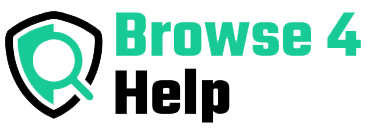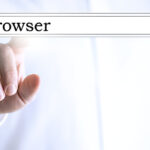Imagine this: your phone slips into a puddle, gets stolen, or simply stops working. All those photos, messages, and saved documents gone. Unless, of course, you’ve backed everything up.
Backing up your phone might sound complicated, but it doesn’t have to be. Whether you’re a student, a tech entrepreneur, or someone who just doesn’t want to lose years of memories, this guide will show you how to back up smartphone data safely and easily.
Why Backing Up Your Smartphone Data Matters
Your smartphone holds more than just contacts and apps. It stores:
-
Family photos and videos
-
Work files and documents
-
Banking or authentication apps
-
Notes, ideas, and to-do lists
-
Messages, call history, and even app settings
According to a 2024 IDC report, over 70 million smartphones are lost or stolen each year. And that’s not counting the ones that are damaged, hacked, or infected with malware.
If you don’t want to lose your digital life overnight, creating a safe and reliable backup is a must.
Common Myths About Smartphone Backups
Before we dive into how to do it, let’s bust a few myths:
| Myth | Reality |
|---|---|
| “My phone backs up automatically.” | Not always. You often need to enable it manually. |
| “Cloud backup is unsafe.” | When done right (with encryption and 2FA), it’s more secure than physical storage. |
| “Only techies need to back up.” | Anyone with valuable data should have backups, even kids. |
| “I’ll do it later.” | Later might be too late. Accidents are unpredictable. |
Different Types of Smartphone Data You Should Back Up
Let’s break down what data you can (and should) protect:
-
Photos & Videos – Usually the most emotionally valuable.
-
Contacts – Essential for reconnecting after a lost device.
-
Messages & Call History – Especially important for work or legal reasons.
-
App Data – Game saves, settings, and work apps.
-
Documents & Notes – From shopping lists to legal files.
-
Passwords and 2FA Tokens – For accounts and security access.
Pro Tip: Back up both personal and professional data, especially if you use your phone for work or freelancing.
Backup Options: Cloud vs Local Storage
Here’s a quick comparison of the two main methods:
| Feature | Cloud Backup | Local Backup |
|---|---|---|
| Accessibility | Anywhere with internet | Only on connected PC/drive |
| Storage space | Limited by plan | Limited by drive size |
| Security | Encrypted & 2FA-enabled | Depends on device used |
| Automation | Easy to schedule | Usually manual |
| Cost | Free to moderate | One-time hardware cost |
Verdict: For most users, combining both cloud + local = best protection.
How to Back Up Smartphone Data (Android & iPhone)
For Android Users
#Step 1: Back Up to Google Drive
-
Open Settings > Google > Backup
-
Enable Back up to Google Drive
-
Confirm that apps, SMS, call history, and device settings are being backed up
# Step 2: Back Up Photos to Google Photos
-
Open the Google Photos app
-
Tap your profile picture > Photos settings > Backup
-
Toggle Backup on
-
Choose backup quality (Storage Saver or Original Quality)
# Step 3: Use Files by Google (Optional)
-
Backup downloads, documents, or PDFs to Google Drive manually
For iPhone Users
#Step 1: Back Up with iCloud
-
Go to Settings > [Your Name] > iCloud > iCloud Backup
-
Toggle iCloud Backup ON
-
Tap Back Up Now to trigger a manual backup
Make sure the following are included:
-
Photos & videos
-
Messages
-
Contacts & calendars
-
App data
-
Health & keychain data (toggle these separately)
#Step 2: Use iTunes/Finder for Local Backup (Mac or PC)
-
Plug in your iPhone
-
Open iTunes (Windows/macOS pre-Catalina) or Finder (macOS Catalina and later)
-
Select Back Up Now
-
Optionally, encrypt your backup for extra safety
Recommended Backup Tools & Apps
Here are some trusted third-party tools you can use for safer and smarter backups:
| App/Tool | Platform | What It Does |
|---|---|---|
| Google One | Android/iOS | Extra cloud space, device backup, VPN |
| iMazing | iOS/Mac/PC | Advanced iPhone backups with granular control |
| Super Backup & Restore | Android | Backup for SMS, contacts, and apps |
| Dropbox | Cross-platform | Auto-save photos, videos, and documents |
| Syncthing | Open-source | Secure local backups without cloud |
Real-Life Example: How a Freelancer Saved His Business
Jason, a freelance designer, dropped his phone on a hiking trip. It was completely dead. But because he had:
-
Enabled Google Drive backups
-
Backed up his WhatsApp chats weekly
-
Synced files to Dropbox
He was able to restore everything on a new phone in just one hour—client conversations, payment invoices, app logins, even saved design drafts.
His takeaway?
“Losing a phone is annoying. Losing your work is career-threatening. Backing up saved me from a disaster.”
FAQs About How to Back Up Smartphone Data
Q: How often should I back up my phone?
At least once a week for personal users, and daily if you use your phone for work.
Q: Is Google Photos still free?
As of 2021, Google Photos no longer offers unlimited free storage. You get 15GB free (shared with Drive & Gmail). Upgrade via Google One if needed.
Q: What’s the best local backup device?
For Android, use an external hard drive or SD card. For iPhone, use a computer with iTunes/Finder.
Q: Is cloud backup safe?
Yes, if you use strong passwords, two-factor authentication, and don’t share your login. Services like iCloud and Google Drive use encryption.
Pro Tips for Safe Smartphone Backup
-
Label and organize files so they’re easy to restore later.
-
Encrypt local backups, especially on shared computers.
-
Use password managers like Bitwarden or 1Password to sync login info.
-
Turn on auto-backup whenever possible.
-
Back up before OS updates, just in case something goes wrong.
-
Keep multiple backup copies: one in the cloud, one on an external drive.
Summary Table: Backup Options at a Glance
| Backup Method | Ideal For | Frequency | Risk Level | Accessibility |
|---|---|---|---|---|
| Google Drive | Android users | Weekly | Low | High |
| iCloud | iPhone users | Daily/weekly | Low | High |
| External Drive | Security-conscious users | Monthly | Medium (physical risk) | Low |
| Third-party apps | Power users | Customizable | Medium | Medium |
| Cloud + Local | All users | Best practice | Very low | High |
Don’t Just Back Up Back Up Smart
If your smartphone is the center of your digital life (and for most people, it is), protecting it with regular backups is not optional it’s essential.
You don’t need to be a tech genius. Just follow these steps to back up smartphone data safely, whether you’re using Android, iPhone, or both. Start with the cloud, add a local layer, and set up auto-backups to stay covered 24/7.
The best time to back up your data was yesterday. The second best time is now.