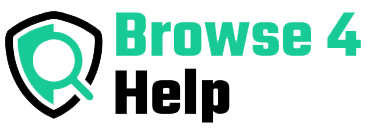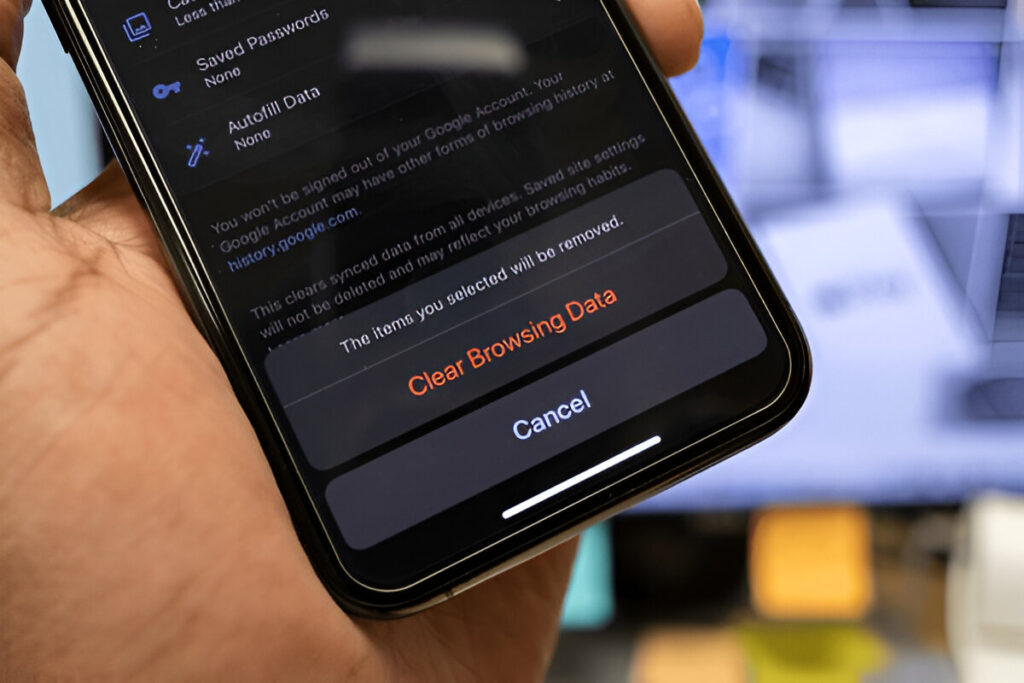Ever noticed websites loading slowly, or logging you out for no reason? Maybe a page doesn’t look right or keeps showing outdated content. If this sounds familiar, it’s probably time to clear cache and cookies from your browser.
Don’t worry — you don’t have to be a tech expert. In this simple guide, you’ll learn how to clear cache and cookies in Chrome, Firefox, Safari, and Edge, why it matters, and how doing it regularly can protect your privacy and improve your browsing experience.
What Are Cache and Cookies — and Why Do They Matter?
Before we dive into the how-to part, let’s understand the what.
| Term | What It Does | Why It Helps |
|---|---|---|
| Cache | Stores parts of websites like images, fonts, and code on your device. | Speeds up loading time next time you visit. |
| Cookies | Small files created by websites to remember your login, preferences, and more. | Keeps you logged in, personalizes content. |
Sounds helpful, right? But here’s the catch:
-
Too much cached data can make your browser sluggish.
-
An outdated cache might show old versions of websites.
-
Cookies can track you, sometimes too much, for ads and analytics.
That’s why regularly clearing cache and cookies helps your device stay fast and your data stay private.
Common Problems Solved by Clearing Cache and Cookies
You might not realize how many issues clearing cache and cookies can fix:
-
Websites are not loading properly
-
Login issues (e.g., can’t sign in even with the right password)
-
Stuck on an old page
-
Videos not playing
-
Shopping carts are not updating
-
Glitches in social media feeds
It’s like giving your browser a fresh start.
How to Clear Cache and Cookies – Step-by-Step for Each Browser
Now, let’s walk through exactly how to clear cache and cookies in Chrome, Firefox, Safari, and Edge.
1. How to Clear Cache and Cookies in Chrome
For Windows & macOS:
-
Open Chrome.
-
Click the three dots at the top right.
-
Go to Settings > Privacy and security.
-
Click Clear browsing data.
-
Choose Time range (e.g., “Last 7 days” or “All time”).
-
Check Cookies and other site data and Cached images and files.
-
Click Clear data.
Shortcut:
Press Ctrl + Shift + Delete (Windows) or Cmd + Shift + Delete (Mac) to go straight to the clear menu.
2. How to Clear Cache and Cookies in Firefox
-
Open Firefox.
-
Click the three lines (menu) in the top right.
-
Go to Settings > Privacy & Security.
-
Scroll to Cookies and Site Data.
-
Click Clear Data.
-
Check both Cookies and Cached Web Content.
-
Click Clear.
Shortcut:
Use Ctrl + Shift + Delete or Cmd + Shift + Delete to skip to the clearing window.
3. How to Clear Cache and Cookies in Safari (macOS)
-
Open Safari.
-
Click Safari > Preferences from the top menu.
-
Go to the Privacy tab.
-
Click Manage Website Data.
-
Click Remove All > Confirm.
Bonus Tip:
To clear everything, including the cache:
Go to Develop menu > Empty Caches. (First, enable “Show Develop menu in menu bar” from Preferences > Advanced.)
4. How to Clear Cache and Cookies in Microsoft Edge
-
Open Edge.
-
Click the three dots at the top right.
-
Go to Settings > Privacy, Search, and Services.
-
Under Clear browsing data, click Choose what to clear.
-
Select Cookies and other site data and Cached images and files.
-
Choose your Time range.
-
Click Clear now.
Shortcut:Ctrl + Shift + Delete opens the clear data menu instantly.
Comparison: Clearing Cache & Cookies Across Browsers
| Feature | Chrome | Firefox | Safari | Edge |
|---|---|---|---|---|
| Shortcut | ✅ | ✅ | ❌ | ✅ |
| Time Range Option | ✅ | ✅ | ❌ | ✅ |
| Easy Navigation | ✅ | ✅ | Moderate | ✅ |
| Visual Interface | Modern | Modern | Slightly dated | Modern |
How Often Should You Clear Cache and Cookies?
There’s no one-size-fits-all rule, but here are some general guidelines:
| User Type | How Often |
|---|---|
| Everyday User | Every 1–2 months |
| Tech Creators | Weekly (especially after website updates) |
| Privacy-Focused Users | Daily or after every session |
| Students/Researchers | Every few weeks to avoid login glitches |
Important: Clearing cookies will log you out of most sites. Always save your passwords first!
Experience & Expert Tip: When Clearing Cache Saved My Life
During a project, my web design client kept saying the website “wasn’t updating.” It looked fine on my screen. Turns out, their browser was stuck showing the cached version of the old site.
After I walked them through clearing cache and cookies, everything appeared perfect.
Lesson: If you’re a content creator or web developer, this is often your first fix when a client sees outdated pages.
What Do Tech Experts Say?
According to Mozilla, clearing cached web content can fix errors in how pages display. Google also recommends clearing cookies as a quick fix for login and display problems.
Statista shows that in 2024, 52% of users experienced slow-loading sites due to outdated cache. That’s over 1 in 2 users!
Experts from platforms like How-To Geek, TechRadar, and Digital Trends recommend doing this regularly for optimal performance and privacy.
What You Lose When You Clear Cache and Cookies
| Item | What Happens |
|---|---|
| Login Info | You’ll be logged out of websites. |
| Saved Preferences | Websites may forget your dark mode, language, etc. |
| Shopping Cart Data | May reset if you haven’t checked out. |
| Autofill/Forms | Some filled info may be erased temporarily. |
Pro Tip: Use a password manager like Bitwarden or LastPass to avoid login headaches after clearing cookies.
Bonus Tip: Use Incognito or Private Mode for Temporary Browsing
If you don’t want sites to save cookies in the first place:
-
Use Incognito Mode (Chrome)
-
Use Private Window (Firefox & Safari)
-
Use InPrivate Window (Edge)
These won’t save your history, cookies, or site data after you close the tab — perfect for quick, private sessions.
FAQs: Clearing Cache and Cookies
Q: Will this speed up my browser?
A: Yes! Especially if your browser feels slow or laggy, clearing the cache can help.
Q: Will I lose my bookmarks?
A: No. Clearing cache and cookies doesn’t touch your bookmarks, history, or saved passwords (unless selected).
Q: Is it safe to clear everything?
A: Absolutely. Just remember to save passwords and important logins first.
Q: Can I automate this?
A: Yes. Most browsers have settings to auto-clear data on exit. Use it if you value privacy above convenience.
Final Recap: How to Clear Cache and Cookies Like a Pro
Here’s your go-to action plan:
| Step | Action |
|---|---|
| 1. | Open your browser settings |
| 2. | Find the “Clear browsing data” or “Privacy” section |
| 3. | Choose to clear Cookies and Cache |
| 4. | Pick a time range (e.g., All Time or Last 7 Days) |
| 5. | Confirm and restart your browser |
Final Thoughts: Refresh Your Browser, Refresh Your Mind
Clearing cache and cookies isn’t just a “techie thing.” It’s for everyone who wants smoother browsing, better privacy, and fewer website errors. Whether you’re a student doing research, a freelancer managing client websites, or just someone who wants YouTube to load properly, clearing your browser cache can save you stress.
So next time something online feels “off,” remember: a quick clean-up can do wonders. Bookmark this guide for whenever your browser needs a fresh start.