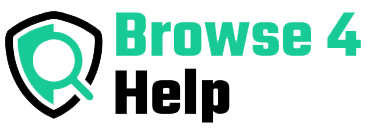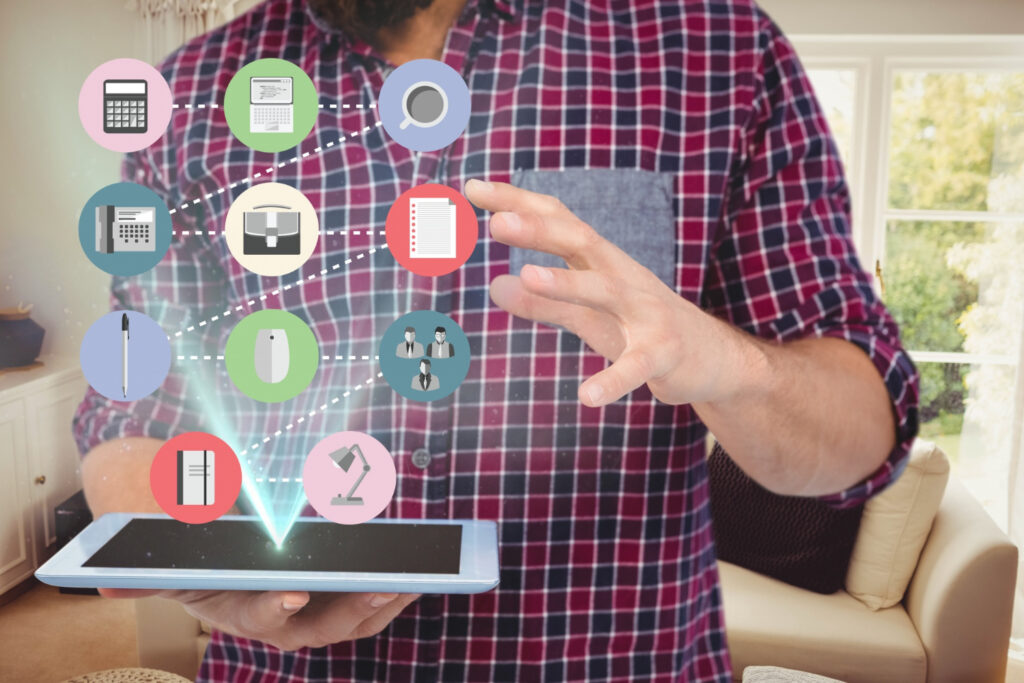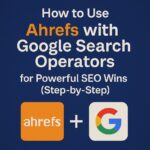Sync Browser Bookmarks Securely Without Losing Your Mind
Imagine this: You find the perfect tutorial, research paper, or business tool on your laptop and bookmark it. Later, you grab your phone but the link is gone. Frustrating, right?
Now picture this instead: You open any device, and all your bookmarks are already there organized, updated, and safe.
Welcome to the magic of syncing browser bookmarks securely. In this guide, we’ll explore exactly how to organize and sync browser bookmarks securely across all your devices without giving up privacy or peace of mind.
Whether you’re a student, a tech entrepreneur, or a productivity enthusiast, this browsing guide is your complete roadmap.
The Problem: Bookmarks Gone Wild
Let’s face it bookmarks can get messy fast. Here’s what most people struggle with:
| Common Problem | What Happens |
|---|---|
| Multiple Devices | Your desktop and mobile bookmarks don’t match. |
| Forgotten Links | You saved something but can’t remember where or if. |
| Poor Organization | Bookmarks are all dumped into one long, chaotic list. |
| Privacy Concerns | Syncing across devices feels risky or confusing. |
Without proper syncing and organizing, your productivity takes a hit. You waste time digging for saved links and lose great content along the way.
Real-Life Example: Why It Matters
Meet Jamie, a freelance UX designer. She uses Chrome on her work laptop, Firefox on her home PC, and Safari on her iPhone. She bookmarked several client resources and design tools but couldn’t access them when switching devices.
Result? She wasted 30 minutes re-Googling a resource she already found. With smart syncing, that wouldn’t have happened.
So, let’s fix that.
How Syncing Works in Simple Terms
When we talk about syncing, we mean connecting your bookmarks to a cloud account like a Google, Firefox, or Apple account so they update and appear the same across all logged-in devices.
But syncing without security can be risky. That’s why you need to do it smartly with encryption, proper account settings, and sometimes even third-party apps.
Best Tools to Sync Browser Bookmarks Securely
Here’s a breakdown of top browser sync options and how secure they are:
| Browser/App | Sync Method | Encryption | Devices Supported | Notable Feature |
|---|---|---|---|---|
| Google Chrome | Google Account | AES-256 | Windows, macOS, Android, iOS | Syncs extensions, tabs, history |
| Firefox Sync | Firefox Account | End-to-End | All major platforms | Passwords + bookmarks fully encrypted |
| Microsoft Edge | Microsoft Account | AES-128 | Windows, macOS, iOS, Android | Integration with Microsoft 365 |
| Safari + iCloud | Apple ID & iCloud | End-to-End | macOS, iOS, iPadOS | Syncs only with Apple devices |
| Raindrop.io | Third-party Bookmark Manager | Optional | Cross-browser, mobile | Visual folders, tags, web-first UI |
| Floccus (Open-Source) | Nextcloud/WebDAV/local | Manual | Chrome, Firefox, Edge | Full control; ideal for privacy nerds |
Security Tips for Safe Bookmark Syncing
Just syncing isn’t enough you need to sync browser bookmarks securely. Here are practical security tips:
1. Use Strong Passwords & 2FA
Always enable two-factor authentication on your sync accounts (Google, Apple, Firefox, etc.). Even if someone gets your password, they can’t access your sync data without the second layer.
2. Avoid Public Devices
Never sync bookmarks on shared or public computers. If you must, use “Guest Mode” or incognito, and log out immediately after.
3. Check Encryption Settings
Some browsers (like Firefox) allow full encryption of synced data. Always enable it.
4. Review Synced Devices Regularly
You can view and remove old devices from your Google, Apple, or Firefox account dashboard. Do this every few months.
How to Organize Bookmarks Before Syncing
Syncing chaos is still… chaos. So, organize before you sync. Here’s how:
1. Create Folders by Category
Examples:
-
Work Tools
-
Learning Resources
-
Travel Planning
-
Reading List
-
Research
2. Use Descriptive Titles
Rename bookmarks with titles that tell you exactly what it is.
“Guide.pdf” “UX Research Guide by Nielsen”
3. Use Tags (With Raindrop.io or Bookmark OS)
Tags help you find bookmarks faster than folder diving.
4. Clean Up Old Links Monthly
Use tools like Bookmark Cleaner or the built-in cleanup features in Chrome or Firefox.
How to Sync Across Different Devices
Now let’s make it real. Here’s a quick how-to for each major browser:
Google Chrome
-
Sign in with your Google Account.
-
Click on your profile icon > “Turn on sync.”
-
Go to
chrome://settings/syncSetupand choose what to sync (Bookmarks, Passwords, etc.). -
Enable 2FA at
myaccount.google.com/security.
Mozilla Firefox
-
Create or log in to a Firefox Account.
-
Go to Settings > Sync > Turn on.
-
Choose data types to sync.
-
Activate “device verification” for added security.
Safari (Apple Devices)
-
Go to iPhone/Mac Settings > iCloud.
-
Toggle on Safari sync.
-
Make sure iCloud Keychain is also enabled for password sync.
-
Use Face ID/Touch ID for secure access.
Cross-Browser? Use Raindrop.io
-
Create a Raindrop.io account.
-
Install the extension on Chrome, Firefox, or Edge.
-
Add and tag bookmarks, then log in from any device.
You can even import bookmarks from all browsers to keep everything in one place.
Expert Tip: Sync Without Big Tech?
If you’re privacy-conscious, try Floccus + Nextcloud/WebDAV. It’s more technical but lets you own the sync server. You can:
-
Host bookmarks on your own server.
-
Keep full control of your data.
-
Avoid big-tech tracking.
Real-Life Use Case: Creator on the Go
Sophia, a YouTube creator, plans her scripts using articles she finds on different devices. She uses Chrome on her laptop, Firefox on her backup PC, and her iPhone on the go.
Her strategy?
-
Raindrop.io to collect ideas across all devices.
-
Folders by content type: “Ideas,” “Sources,” “Tools.”
-
Tagging by urgency: “To Read,” “Scripted,” “Published.”
-
2FA on her Raindrop and Google accounts for peace of mind.
FAQs: Sync Browser Bookmarks Securely
Q: Is syncing bookmarks safe?
Yes, as long as you use trusted services with encryption and 2FA.
Q: What if I don’t want to use Chrome or Google?
Try Firefox Sync, Safari, or Raindrop.io—all secure, with no need for Google.
Q: Can I sync between different browsers?
Yes! Raindrop.io and xBrowserSync allow you to sync across Chrome, Firefox, Edge, etc.
Q: What’s the most secure method?
Self-hosting with Floccus + Nextcloud is the most private—but requires setup. Firefox Sync with encryption is best for most people.
How to Sync Browser Bookmarks Securely
Security First:
-
Use 2FA, strong passwords, encrypted sync settings
Organize Smartly: -
Use folders, titles, tags, and regular cleanups
Choose the Right Tool: -
Chrome, Firefox, Safari, Raindrop.io, Floccus
Sync Across Devices: -
Follow platform-specific guides
Be Privacy-Aware: -
Know what’s being shared and where
Parting Thought
Bookmarks are your digital memory. Don’t let them scatter across devices or fall into clutter. With the right tools and a little setup, you can sync browser bookmarks securely making every link, tool, or idea instantly accessible.
Whether you’re a student juggling research or a startup founder curating market trends, organized and secure bookmarks are your secret productivity weapon.
Go ahead set it up once, and you’ll never lose a link again.