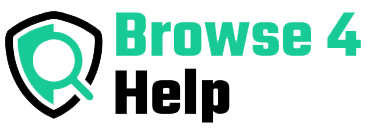Whether you’re a student, content creator, or lifelong learner, YouTube has become one of the most powerful platforms for gaining knowledge. But let’s be real — taking notes while watching a YouTube video can feel like a juggling act. You pause, rewind, scribble a bit, and still miss key points.
So, how do you take notes from YouTube videos without missing a word? This guide breaks it down for you — simply, practically, and with real tools and expert tips that work.
Why Note-Taking from YouTube Videos Matters
YouTube is packed with educational content, tutorials, lectures, and reviews. But most of us passively watch and forget half of what we saw.
According to the Forgetting Curve theory by Hermann Ebbinghaus, people forget 50% of new information within an hour unless it’s reinforced.
That’s why effective note-taking is a must — especially when the content is rich, fast-paced, or technical.
The Challenge: Why It’s Hard to Take Notes from YouTube
Taking notes from a YouTube video isn’t like jotting down lines from a textbook. Here’s what makes it tricky:
| Challenge | Description |
|---|---|
| Fast-Paced Speech | Many YouTubers talk quickly, skipping from idea to idea. |
| No Pauses | You can’t stop live sessions or scheduled premieres. |
| Lack of Text | Visuals often replace words, so you have to interpret meaning. |
| Too Many Distractions | Pop-ups, ads, and sidebar videos steal your attention. |
So, how do you stay focused and capture everything important?
Best Tools to Take Notes from YouTube Videos (Without Missing Anything)
Here are the best tools and tricks, whether you’re using a computer, tablet, or phone.
1. YouTube’s Built-in Transcript Feature
YouTube auto-generates transcripts for many videos.
-
Click the three dots below the video > “Show Transcript”
-
Use it to copy/paste key lines
-
Perfect for tutorial and lecture videos
Pro Tip: Use Ctrl+F (or Cmd+F on Mac) to search for keywords in the transcript.
2. Note-Taking Apps with Video Syncing
Notion (Free & Powerful)
-
Embed YouTube videos alongside your notes.
-
Use time-stamped comments for better review.
-
Organize in databases or topic-wise folders.
Evernote
-
Clip YouTube content directly using the Web Clipper.
-
Jot down bullet points and ideas.
-
Great for research-heavy videos.
3. AI-Powered Transcription Tools
If the video has no captions or the auto-captions are messy, use AI tools like:
-
Tactiq – Real-time transcription of YouTube videos and Google Meets.
-
Otter.ai – Upload the audio or video link and get a full transcript.
-
Glasp – Browser extension to take timestamped highlights and summaries.
These tools save you from typing like a maniac!
4. Split-Screen + Slow Playback Combo
Use this simple setup:
-
Open YouTube on one side of your screen
-
Open Google Docs or Notepad on the other
-
Set playback to 0.75x or 0.5x speed for easier catch-up
Now you can pause less, type more, and absorb better.
5. Keyboard Shortcuts for Quick Navigation
| Action | Shortcut |
|---|---|
| Play/Pause | K |
| Rewind 10 secs | J |
| Forward 10 secs | L |
| Speed Control | Shift + > or < |
| Mute | M |
Using these shortcuts keeps your flow smooth and focused.
Real-Life Note-Taking Methods That Work
Let’s move from tools to techniques. Here are proven methods that work whether you’re watching a coding tutorial, a TED Talk, or a product review.
1. The Cornell Method (Modified for Videos)
Split your note page into 3 sections:
-
Main Notes: Write the key points as the video plays.
-
Cue Column: Add questions or trigger words during your second watch.
-
Summary: After the video ends, summarize in 3–4 lines.
This reinforces memory, perfect for exam prep or content repurposing.
2. Mind Mapping
-
Start with the video topic in the center
-
Branch out main ideas, subtopics, and visual cues
-
Ideal for visual learners and creative thinkers
Try using Miro, Whimsical, or GoodNotes for digital mind maps.
3. Timestamped Notes
00:45 – Introduction to SEO
02:10 – Keyword research tools
03:50 – Content structure tips
This helps when you need to rewatch or create summaries for your blog or team.
Expert Tips for Efficient Video Note-Taking
These are practical tips based on what students, tech enthusiasts, and creators actually struggle with:
Pre-Watch the Video (If Possible)
Skim the video first. Know what you’re in for. It helps you prepare mentally and decide what type of notes to take.
Use Bullet Points, Not Paragraphs
Don’t write every word. Focus on keywords, key points, and main arguments.
Example:
❌ “The creator talks about how SEO is important for traffic and explains tools…”
✅ “SEO = Key to traffic → Tools: Ubersuggest, Ahrefs, Google Trends”
Don’t Multitask
Close other tabs, turn off notifications. Focus mode helps you retain more and write better notes.
Review & Rephrase
After watching, rewrite your notes in your own words. This builds long-term memory and clarity.
FAQs: Take Notes from YouTube Videos
Q: What’s the best way to take notes for a school project?
A: Use the Cornell method with timestamps. Organize notes in Notion or Google Docs for easy sharing.
Q: Can I take notes directly on YouTube?
A: Not directly. But extensions like Glasp or NoteTube let you take notes alongside the video.
Q: Is it legal to transcribe YouTube videos for personal use?
A: Yes — for personal study or research, it’s fine. Just don’t republish full transcripts without permission.
Final Thoughts: Make Every Video Count
If you’ve ever watched a YouTube video and thought, “I’ll remember that later,”—chances are, you won’t. Your brain needs reinforcement, and note-taking is your superpower.
By using the right tools like Notion, transcription extensions, and practical techniques like Cornell notes or mind maps, you can take notes from YouTube videos without missing a word — literally.
Action Plan Recap
| Step | What to Do |
|---|---|
| 1. | Pick your note-taking tool (Notion, Docs, Evernote) |
| 2. | Use slow playback + keyboard shortcuts |
| 3. | Turn on transcript or use AI tools |
| 4. | Choose a note-taking method (Cornell, timestamps, mind map) |
| 5. | Summarize, rephrase, and organize |
Bonus Tip: Turn Notes into Projects
Use your YouTube notes to:
-
Write blog articles or summaries
-
Create YouTube Shorts or infographics
-
Build a knowledge base or study guide
Learning isn’t just about absorbing. It’s about applying.
Ready to make your next YouTube session more productive? Bookmark this guide, share it with your study group, or use it as your workflow checklist. You won’t just watch videos—you’ll learn from them.