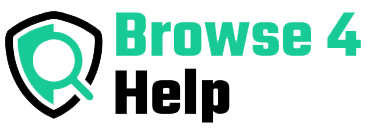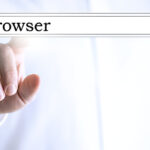Imagine browsing the internet just by speaking. No swiping, no typing just your voice. Whether you’re multitasking, visually impaired, or simply want hands free browsing, voice-controlled mobile browsers can be a game changer.
In this guide, we’ll explore how these browsers work, which ones are worth using in 2025, and how to get started even if you’re not tech savvy.
Why Voice-Controlled Browsing Matters Today
Typing on small screens can be frustrating, especially for users with disabilities, senior citizens, or anyone always on the move. Voice-enabled browsing provides:
-
Hands-free access to information
-
Faster navigation without touching the screen
-
Increased accessibility for people with visual or physical impairments
-
Multitasking freedom while cooking, driving, or working out
According to a report by Juniper Research, voice assistant users are expected to reach over 3 billion by 2025, and mobile browsing is becoming a major part of that ecosystem.
Real-Life Scenario: Why I Switched to Voice Browsing
As a tech blogger who’s always testing tools on the go, I often read articles while walking or preparing meals. Manually scrolling was a pain. That’s when I discovered voice-controlled mobile browsers.
Now I say, “Search for best budget smartwatches,” and my browser does the rest.
If you’re a student, entrepreneur, or multitasker you’ll appreciate this shift too.
How Voice Controlled Mobile Browsers Work
At the core, these browsers use speech recognition technology that listens for your voice, converts it into text or action, and responds through text to speech or on-screen navigation.
Most of these browsers support voice commands like:
-
“Open Facebook”
-
“Search for healthy breakfast recipes”
-
“Scroll down”
-
“Click the first result”
They integrate with AI engines like Google Assistant, Siri, or Alexa, or have their own built-in systems.
Top Voice-Controlled Mobile Browsers (2025 Edition)
Here’s a comparison of the best mobile browsers with voice command features today:
| Browser | Platform | Built-In Voice Support | Best For | Free? |
|---|---|---|---|---|
| Google Chrome | Android/iOS | Yes (via Google Assistant) | General use, Google services | ✅ |
| Microsoft Edge | Android/iOS | Yes (via Cortana on Android) | Reading aloud, multitasking | ✅ |
| Brave Browser | Android/iOS | No built-in, works via Assistant | Privacy-focused users | ✅ |
| Opera Browser | Android/iOS | Yes (Voice Search + AI Reader) | Data-saving mode, travelers | ✅ |
| Firefox Voice (Add-on) | Android (limited) | Extension-based voice search | Custom command lovers | ✅ |
| Voice Browser (WebIE) | Android Only | Native voice UI | Accessibility-focused browsing | ✅ |
How to Use Voice-Controlled Mobile Browsers (Step-by-Step)
Here’s a simple step-by-step example using Google Chrome + Google Assistant:
#Step 1: Set Up Voice Assistant
Make sure Google Assistant is enabled:
-
Go to Settings > Google > Settings for Google Apps > Search, Assistant & Voice
-
Turn on Voice Match
#Step 2: Launch Voice Command
Say, “Hey Google, open Chrome” or simply press the mic icon on the Chrome home screen.
#Step 3: Speak Your Query
Example: “Search for best travel gear under $50.”
#Step 4: Navigate Hands-Free
Once search results show up, say:
-
“Open first link”
-
“Scroll down”
-
“Read this page aloud” (supported via extensions)
Tip:
Use read-aloud features in browsers like Microsoft Edge to turn your browser into a podcast-style experience.
Tools & Extensions to Make Browsing Fully Voice-Controlled
While most browsers have basic voice search, here are tools to upgrade the experience:
1. Voice Control for Chrome (Extension)
-
Allows control of tabs, scrolling, and clicking
-
Great for desktop but usable in Chrome Mobile (via desktop mode)
2. Talkie: Text to Speech
-
Reads out articles, news, blogs
-
Ideal for students doing research or content creators
3. Read Aloud: A Text to Speech Voice Reader
-
Supports over 40 languages
-
Useful for global users or language learners
4. Mozilla’s Firefox Voice (Experimental)
-
Offers deep custom commands
-
Example: “Switch tab to GitHub,” “Mute this tab,” “Bookmark this”
Tips to Get the Most Out of Voice Browsing
Here are beginner-friendly tips that even a 6th-grader can follow:
-
Speak clearly: Enunciate words to improve accuracy.
-
Use simple commands: Start with easy phrases like “Go back” or “Search…”
-
Practice daily: The more you use it, the more natural it feels.
-
Combine with AI tools: Pair with ChatGPT, Alexa, or Bard for smarter queries.
-
Save your voice history: Check your assistant’s history to improve future results.
FAQ About Voice Controlled Mobile Browsers
Q: Do I need a fast internet connection for voice control to work?
A: Yes, voice recognition typically works best with a stable connection since most processing happens online.
Q: Can I use voice browsing without Google Assistant or Siri?
A: Yes. Some browsers like Opera and standalone apps like Voice Browser support voice control natively.
Q: Is voice-controlled browsing secure?
A: Yes, as long as your browser is reputable and you review voice data settings regularly.
Q: What if my accent isn’t recognized?
A: Try changing language or region settings. Google Assistant and Alexa now support multiple accent packs.
For Students & Tech Newbies: Why It’s Worth Learning
Whether you’re studying, blogging, researching, or coding, voice controlled mobile browsers help you:
-
Read while walking
-
Take notes without typing
-
Translate content by speaking
-
Access information faster
Example: A student can say, “Read this article on mass communication,” and have the browser dictate it while doing chores.
Voice Browsing: The Future Is Hands Free
According to Statista, over 50% of all searches will soon be voice-based. With advancements in AI, NLP (Natural Language Processing), and real-time speech recognition, mobile browsers are now adapting to how humans naturally communicate.
It’s not just about convenience it’s about accessibility, speed, and smarter browsing.
Final Takeaway: Is Voice-Controlled Browsing Right for You?
If you…
-
Get tired of typing
-
Need to multitask often
-
Want easier accessibility
-
Are exploring smarter tech…
Then voice-controlled mobile browsers are definitely worth trying. You don’t need to be a tech expert just start with the tools already on your phone.
Start simple. Say, “Search best study apps for college students” and watch how effortlessly your browser adapts.
Quick Recap
| Benefit | Example |
|---|---|
| Hands-free browsing | “Open Gmail and read new emails” |
| Accessibility | For visually impaired users |
| Multitasking | Browse while cooking or exercising |
| Speed & Efficiency | Speak instead of typing |
| Smart Integration | Syncs with AI like ChatGPT, Alexa |
Now it’s your turn try it today. Your voice is the new browser.
If you found this guide helpful, don’t forget to bookmark it, share it, or even ask your assistant to “Read this article again later.”